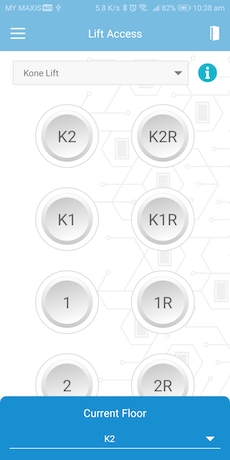
|
|
| TimeTec Access users can now manage KONE elevator access via TimeTec Access! In this section, Admin will be able to add KONE elevator information and manage user access. Details of this new feature are below: a) Access Point > Manage Lift Access i. New option for KONE Lift Controller at the Add button. |
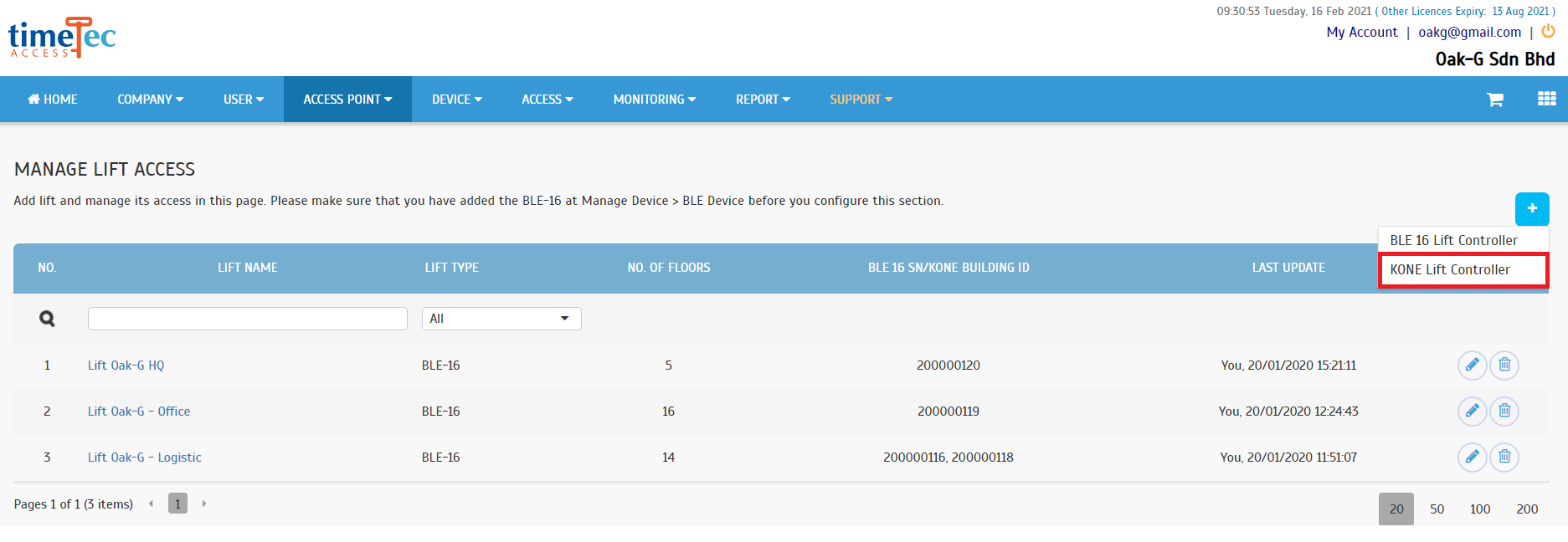 |
| ii. A new window will appear for the admin to insert KONE lift information. |
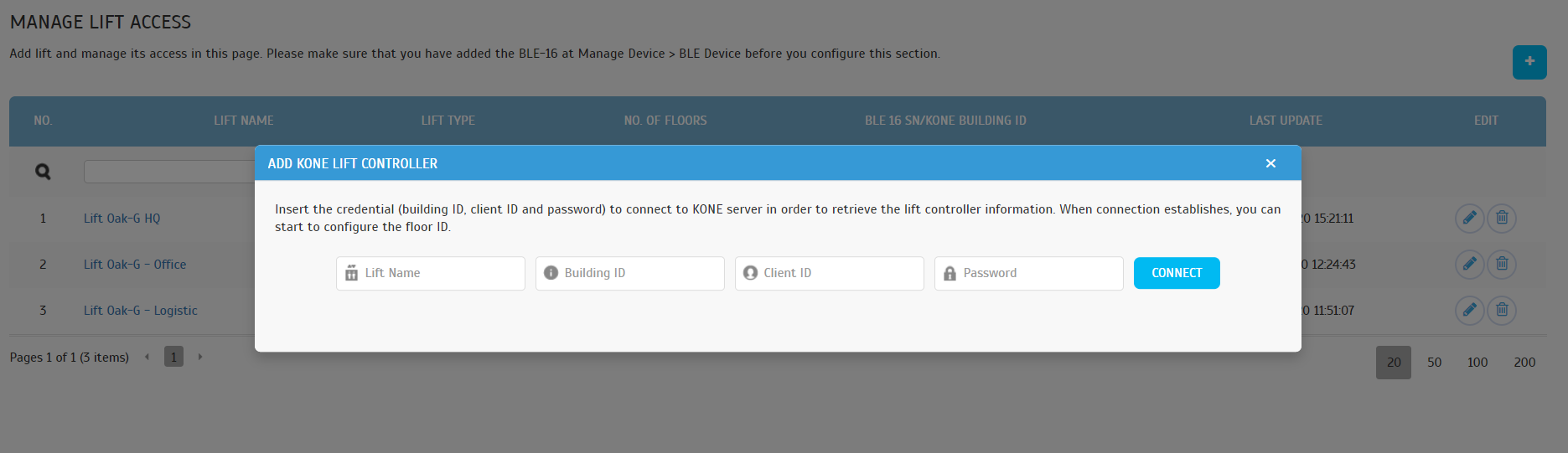 |
| iii. All the lift buttons will display after verification with the KONE elevator cloud server. Each button has a dropdown option for the admin to select Floor ID as provided by ONE Elevator. Admin can select the Floor ID to pair with the floor button accordingly. |
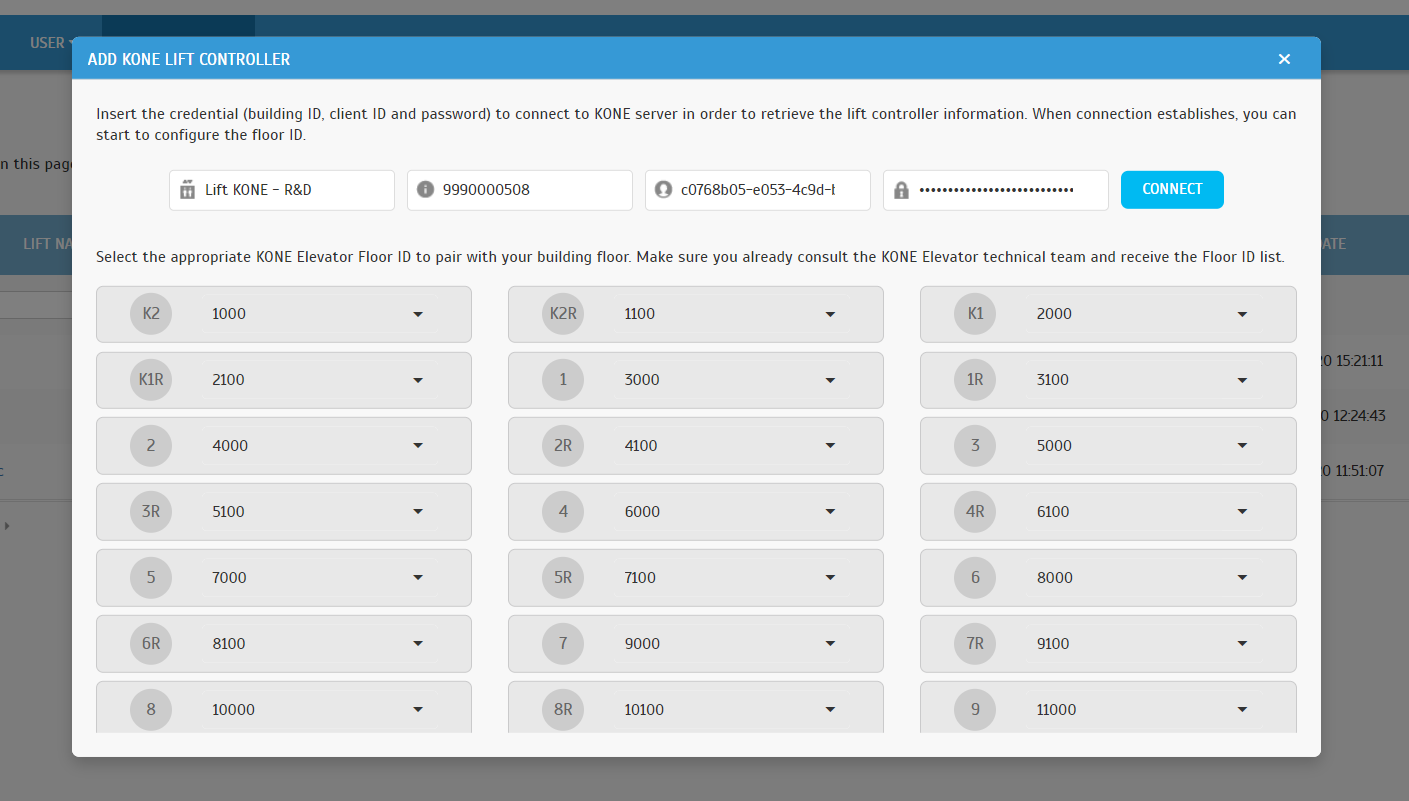 |
| b) Access > Lift Access Group i. Admin can assign lift with KONE configuration in Lift Access Group. |
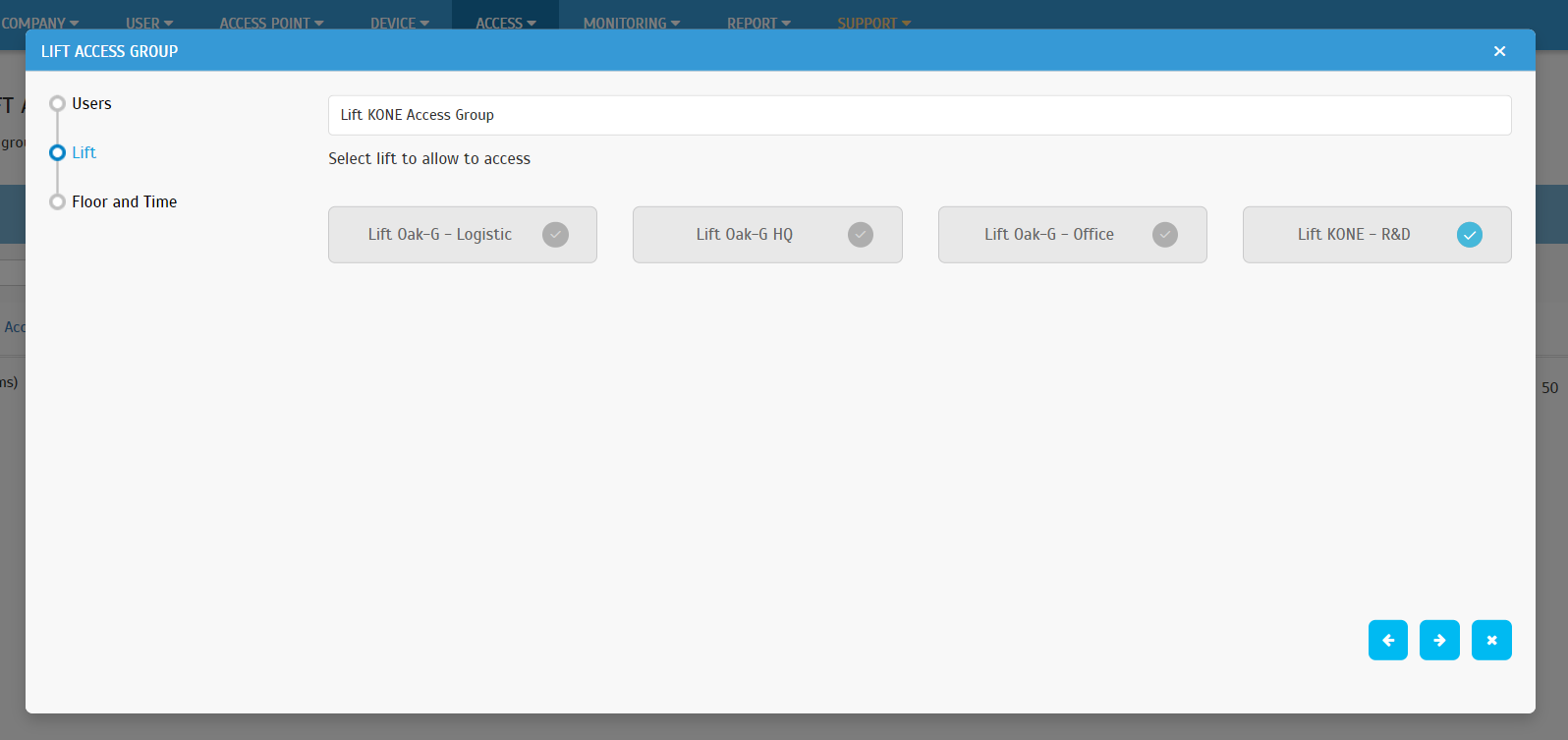 |
| ii. Admin can configure the access time for each floor in the Floor and Time section. |
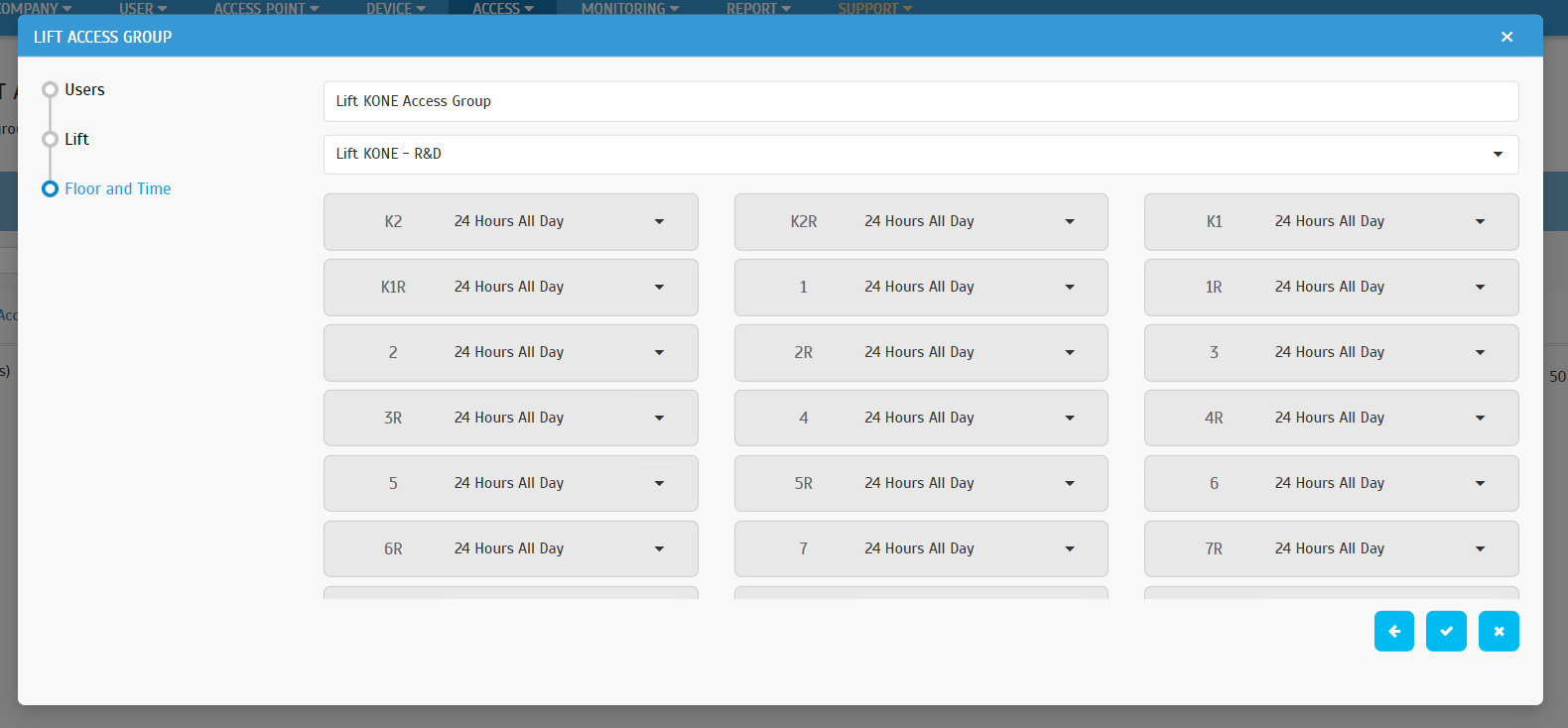 |
| c) Monitoring > Lift Monitoring i. Admin can view users‘ real time lift access records in the Lift Monitoring tab. |
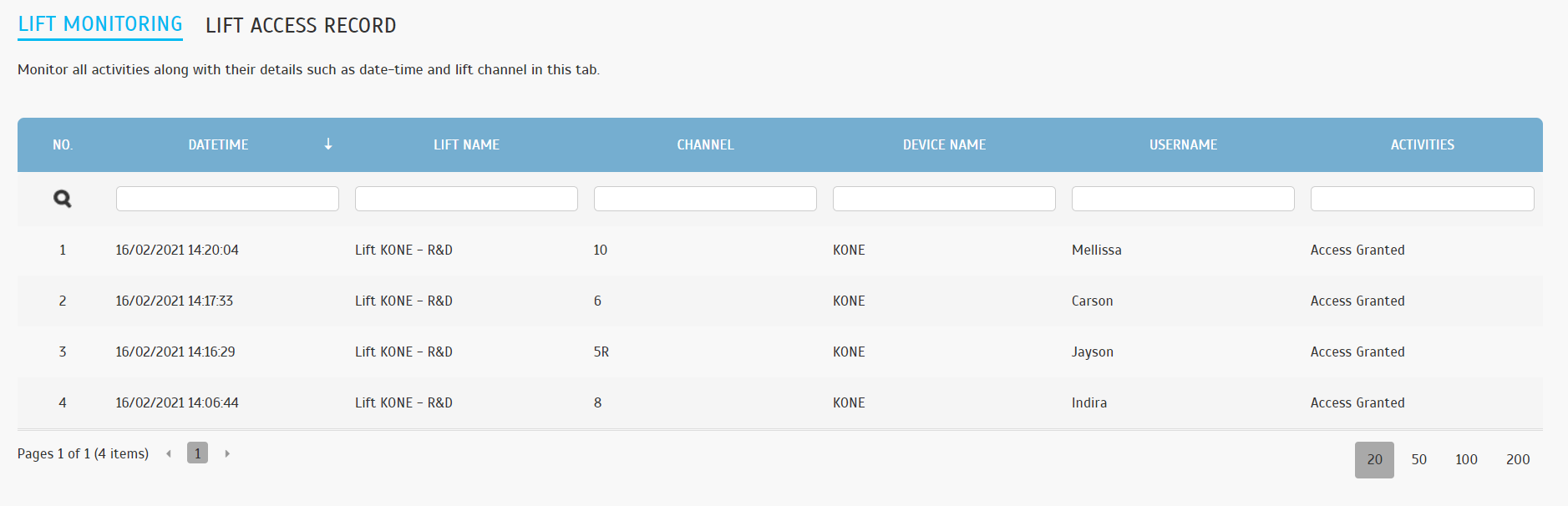 |
| ii. Admin can view users' lift access activities in the Lift Access Record tab. |
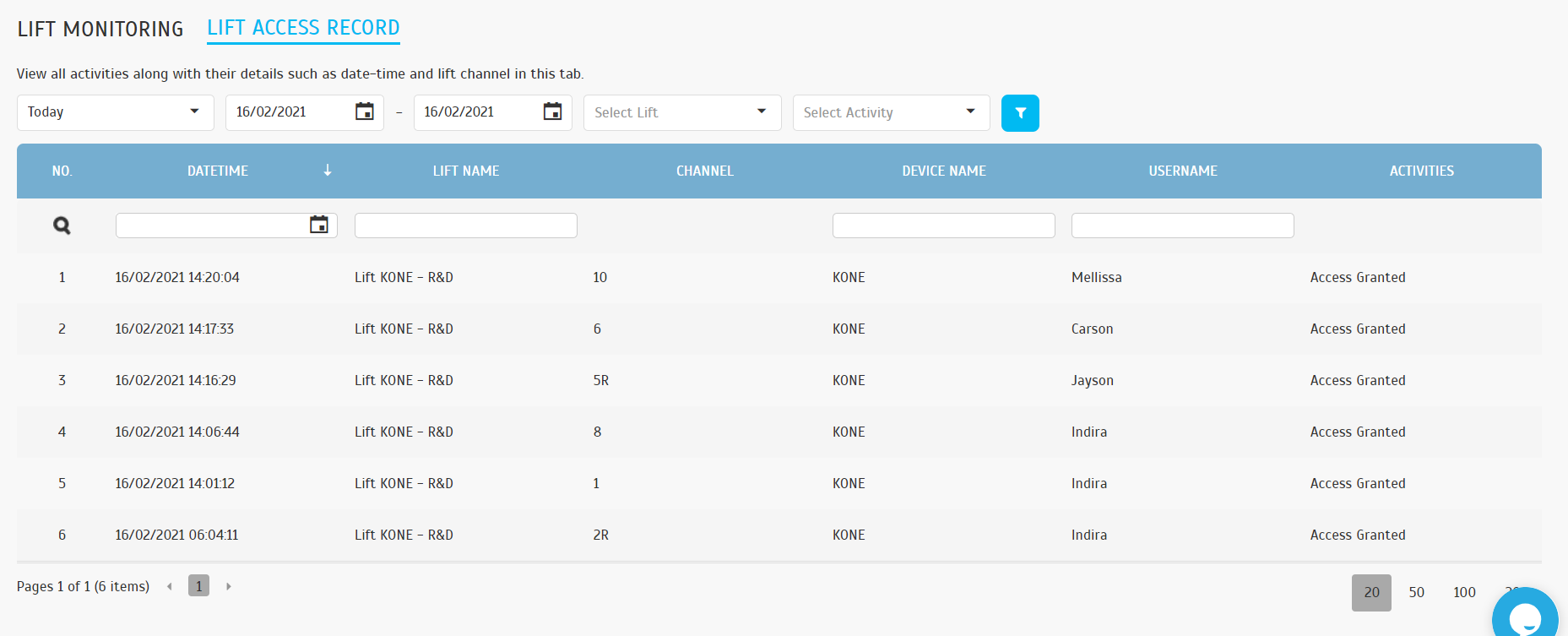 |
| At the 'Assign Users to Device' page, Admin can assign users to different clocking devices to view or report their attendance using the selected devices. What's new is that we recently tweaked the UI for the process of removing a user's Mobile ID, Fingerprint count and Face template (Edit View). The display is more intuitive now because once Admin clicks on the remove icon, it will clear all the fields for Mobile ID, Fingerprint count and Face template on the screen.
i. Mobile ID field |
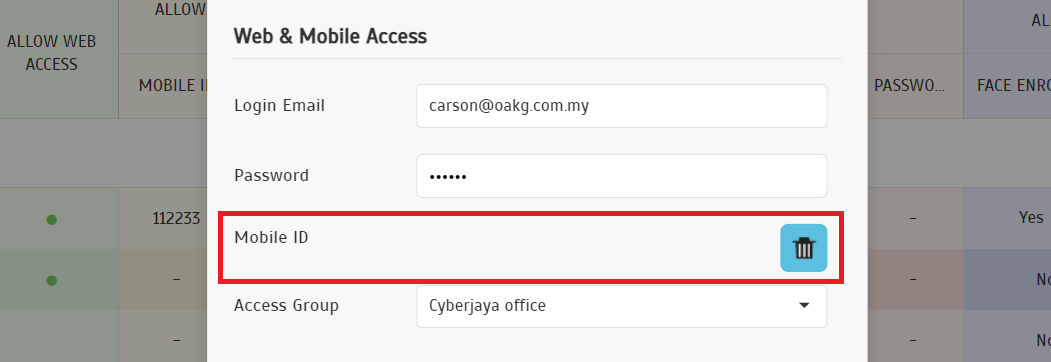 |
| ii. Fingerprint Count, Face Enrollment and QR Code field |
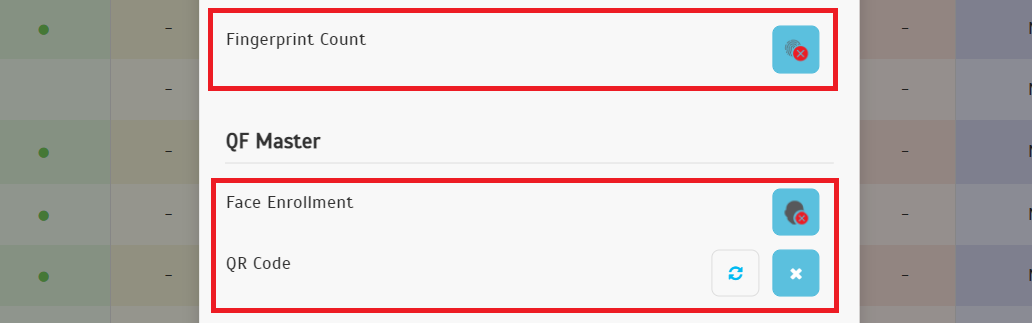 |
| iii. Upon Closing the Edit Popup - Confirmation Popup Displayed |
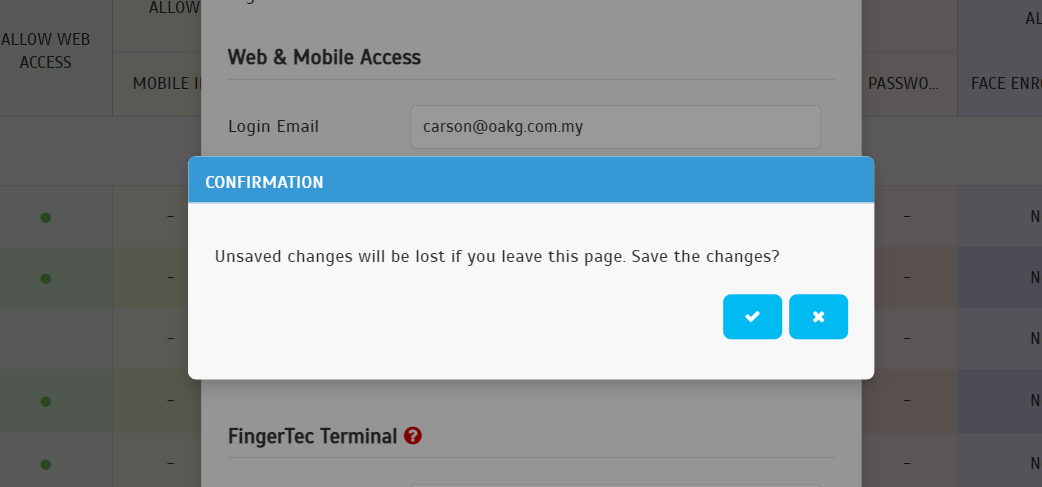 |
| Currently, how do you share your company’s policies, codes or guidelines with the staff? In TimeTec applications, there is an ‘Employee Handbook’ feature that Admins will find at the System Settings page. This feature allows Admin to upload multiple files that can then be accessed by all users in the Web application (Home page) and at the Side Menu of TimeTec Mobile app.
In February, we renamed this feature, so instead of ‘Employee Handbook’, it is now known as ‘Library’. The section title and description text are updated so that Admins can upload other useful documents into this section besides the employee handbook, and it will not be misleading to users. a) Company > System Settings Page (Admin Login) Updated the section title, description text and error message in the 'Employee Handbook' section in System Settings page. |
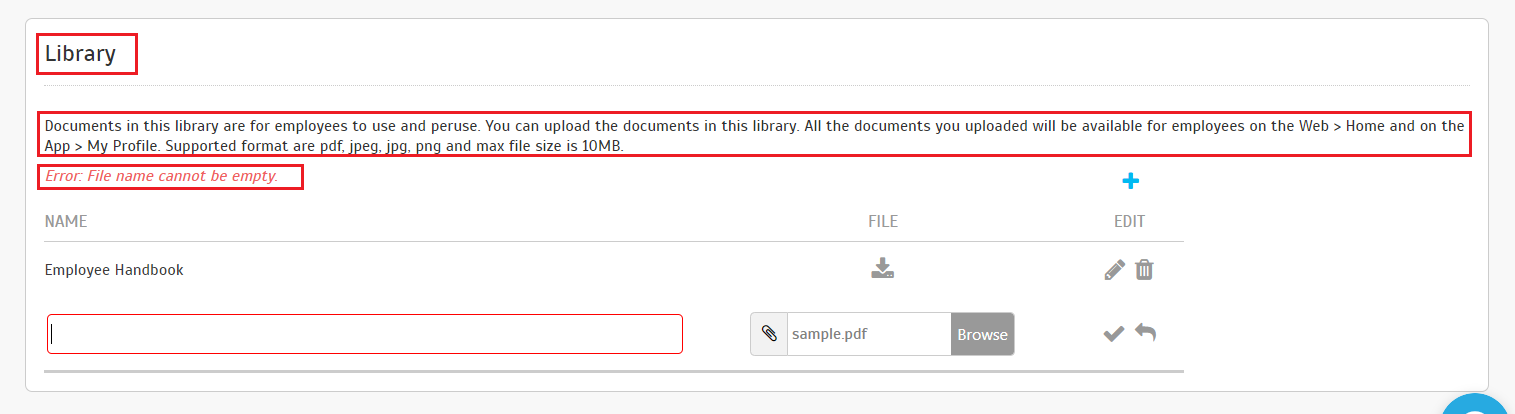 |
| b. User view > Profile Page (User Login)
i. Updated the section title from 'Employee Handbook' to 'Library'. |
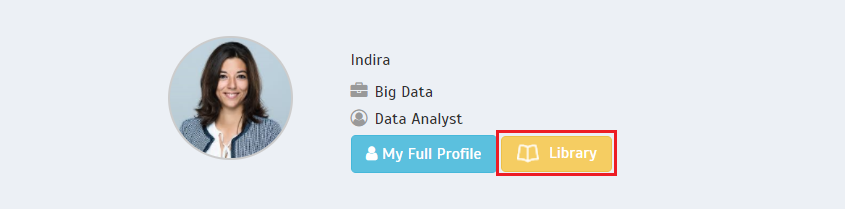 |
| ii. Library pop up |
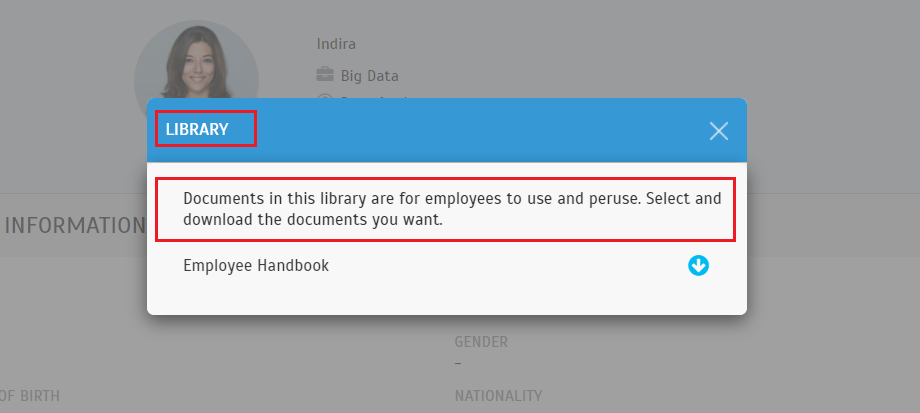 |
| Integration with KONE elevator system |
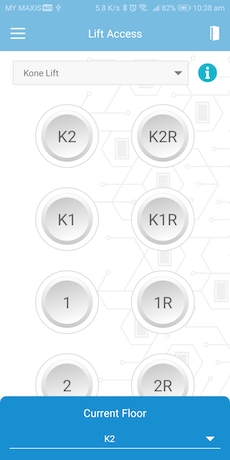 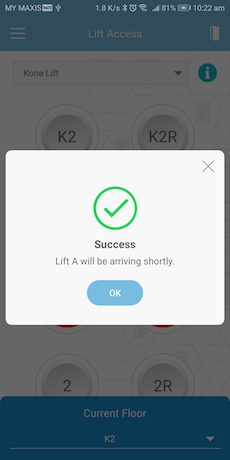 |
| The Employee Handbook module has been renamed to Library. |
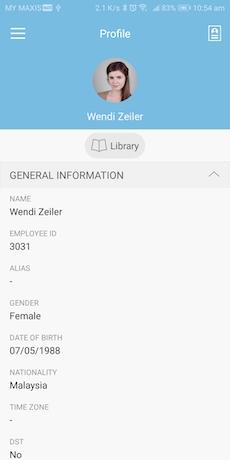 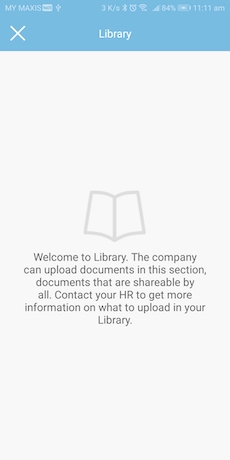 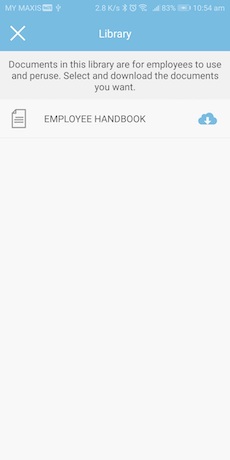 |
| Previous Issue: January 2021 |
| Note: If some of the screenshots or steps viewed here are different from the ones in the current system, this is due to our continuous effort to improve our system from time to time. Please notify us at info@timeteccloud.com, we will update it as soon as possible. |