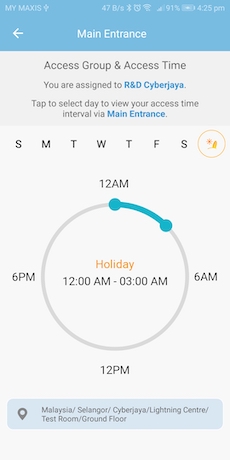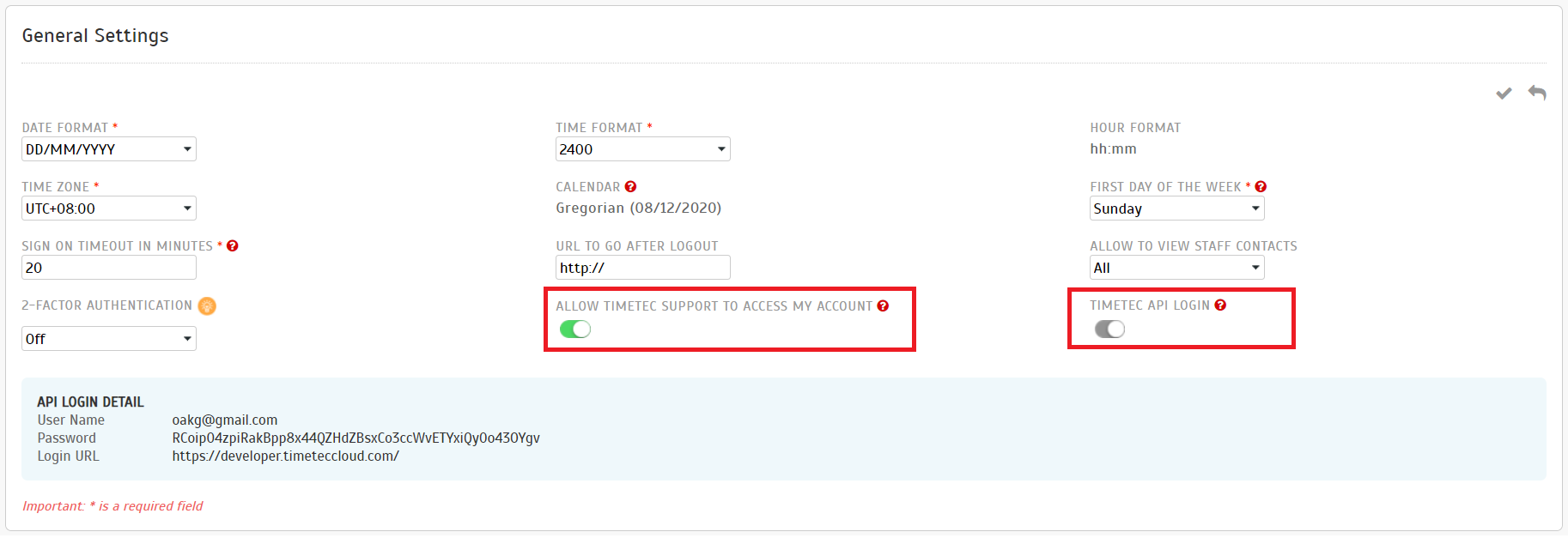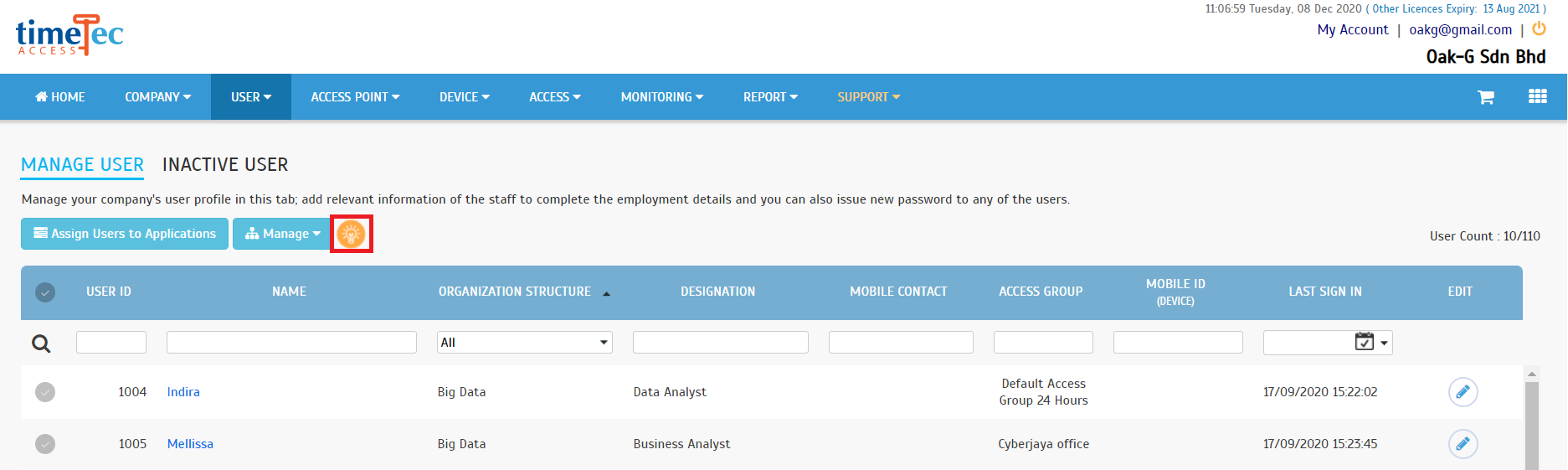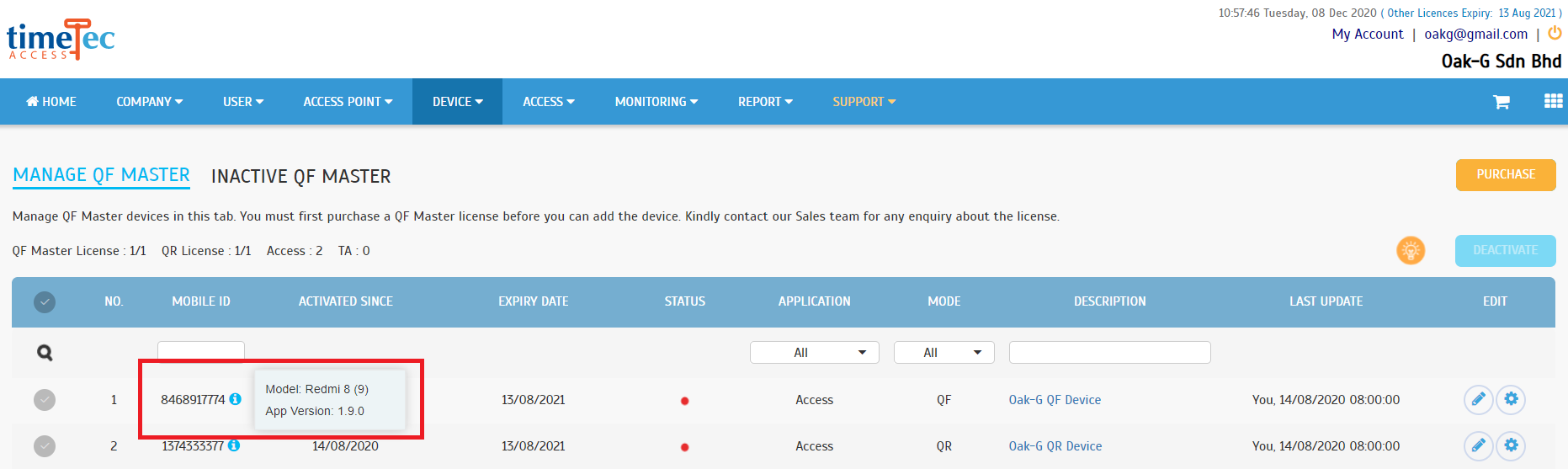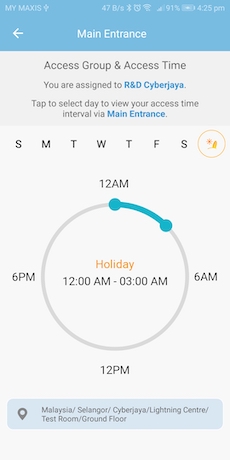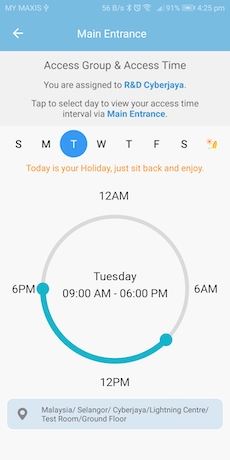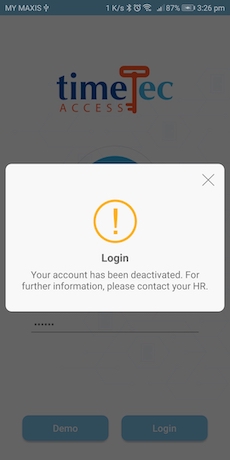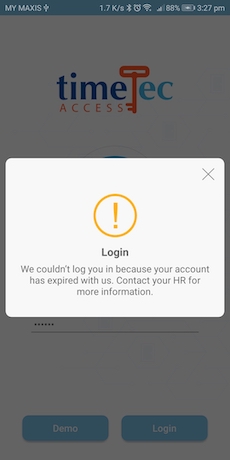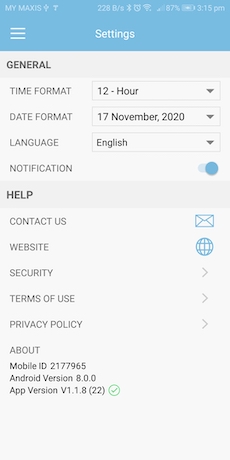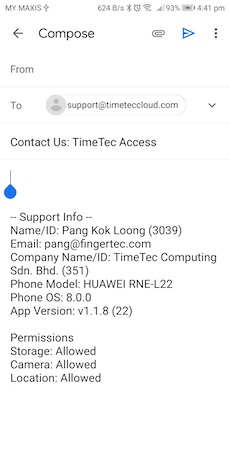1. Minor updates at General Settings
In January, we have updated minor changes at Company > System Settings
a. Changed checkbox option for 'TIMETEC SDK LOGIN' and 'ALLOW TIMETEC SUPPORT TO ACCESS MY ACCOUNT' to toggle button.
b. Updated the API Login Details: Login URL to https://developer.timeteccloud.com/ |
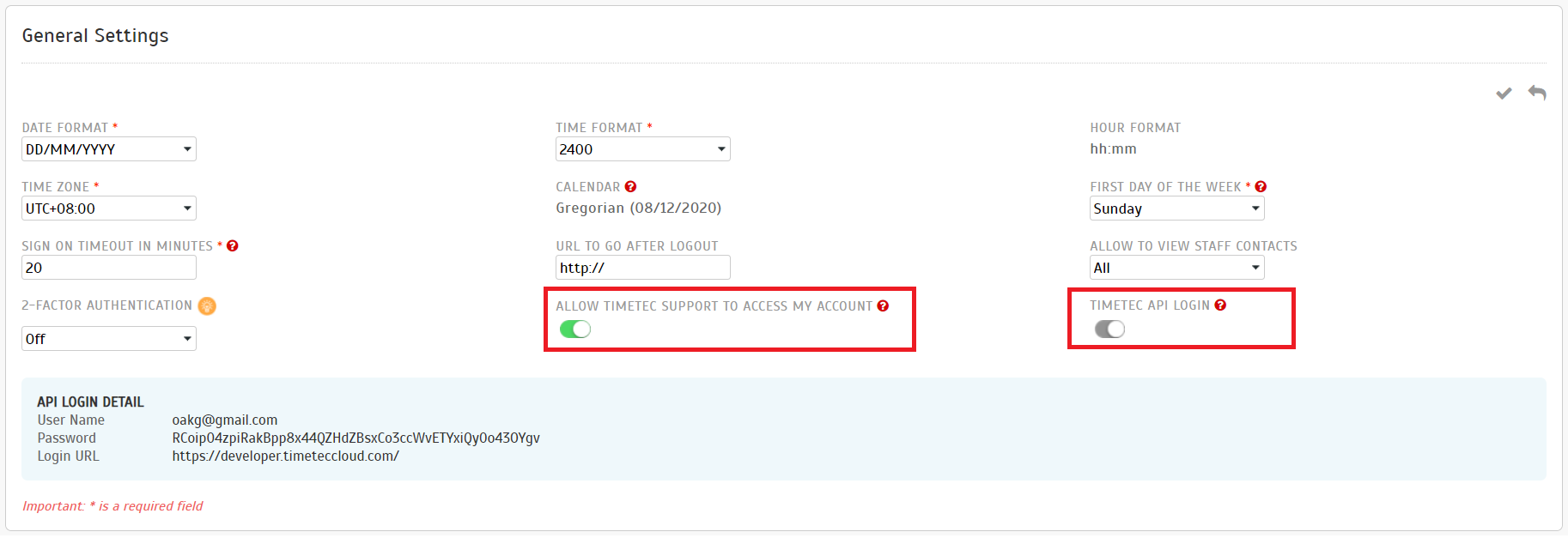 |
2. Added Tips on Import Users feature
| We’ve added technical tips on how to import users into TimeTec Access. Click on the lamp bulb icon and it’ll bring you directly to the article. You can find this option at User > Manage User |
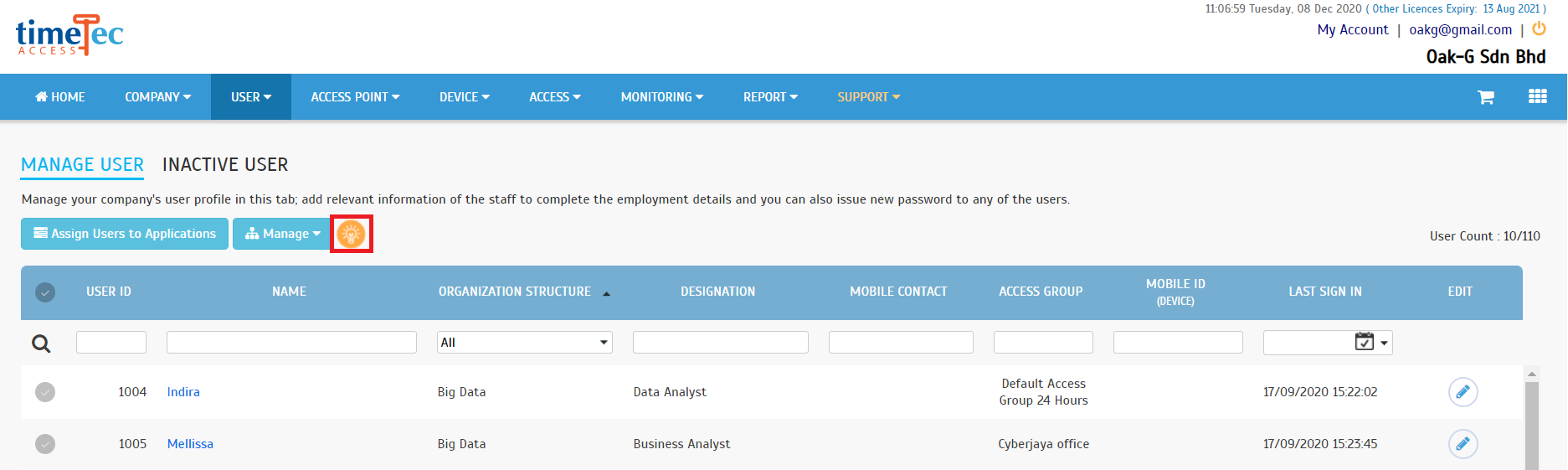 |
3. QF Master Device Information Display
Admin can now view the QF Master device information at the Manage QF Master page. Mouse over the information icon besides the Mobile ID and you will be able to see the QF Master model name and app version. Go to Device > QF Master > Manage QF Master to try it.
a. Mouse over to the information icon to view QF Master model name and app version.
|
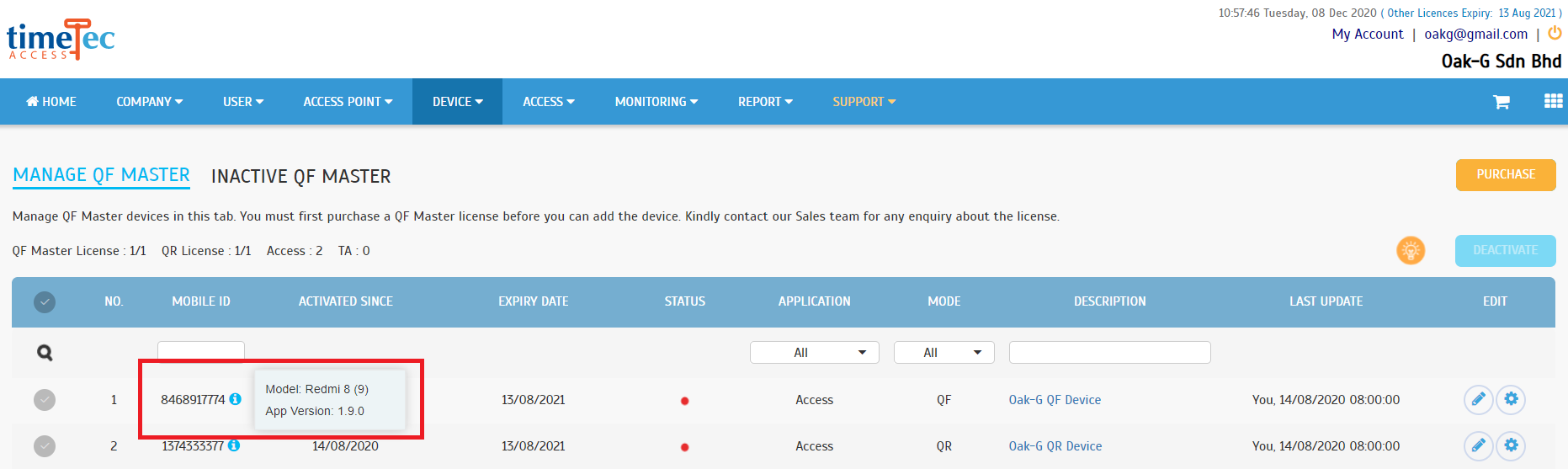 |
 |
TimeTec Access App Update |
1. General
| We’ve added the option to restrict door access during Holiday, letting the Admin to determine whether users are permitted/denied access to the door during Holiday. |
|
|
2. Message for Deactivate/Expired account during Login
| Enhanced the handling of error messages for deactivated accounts and expired licenses. |
|
|
3. Contact Us
| Include user and device information into the email for support reference. |
|
|