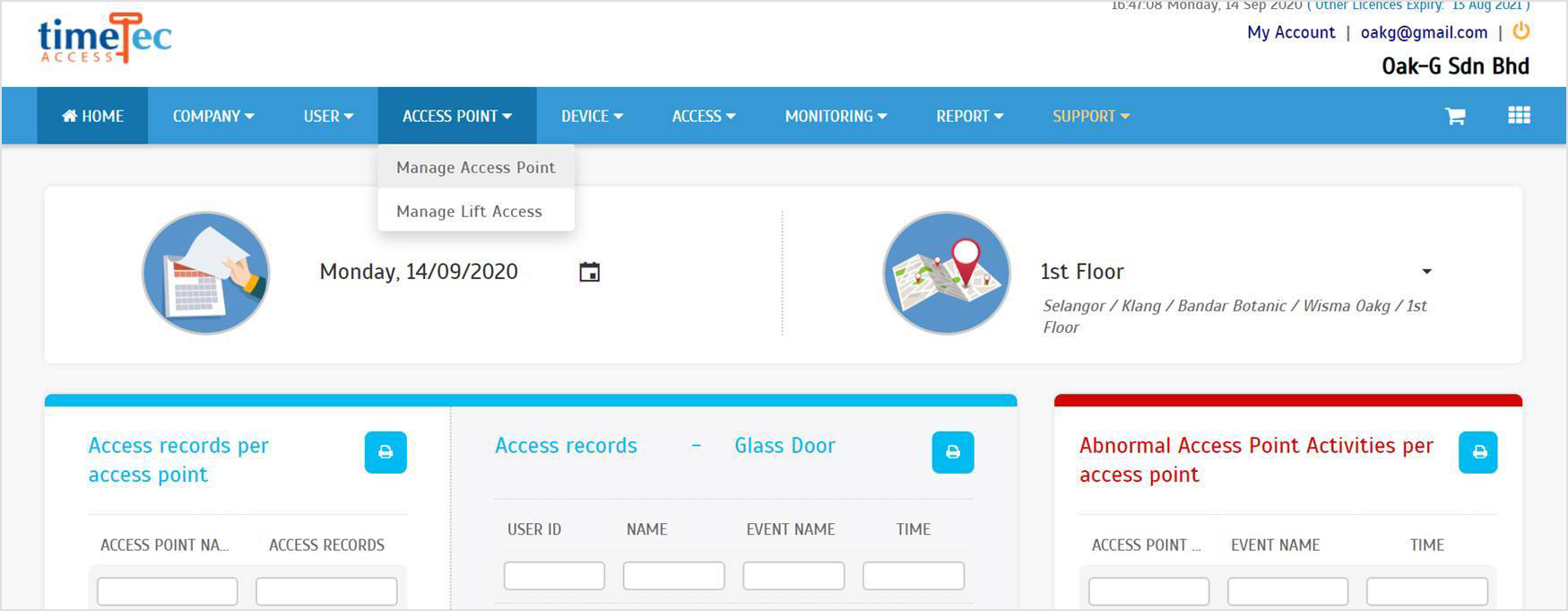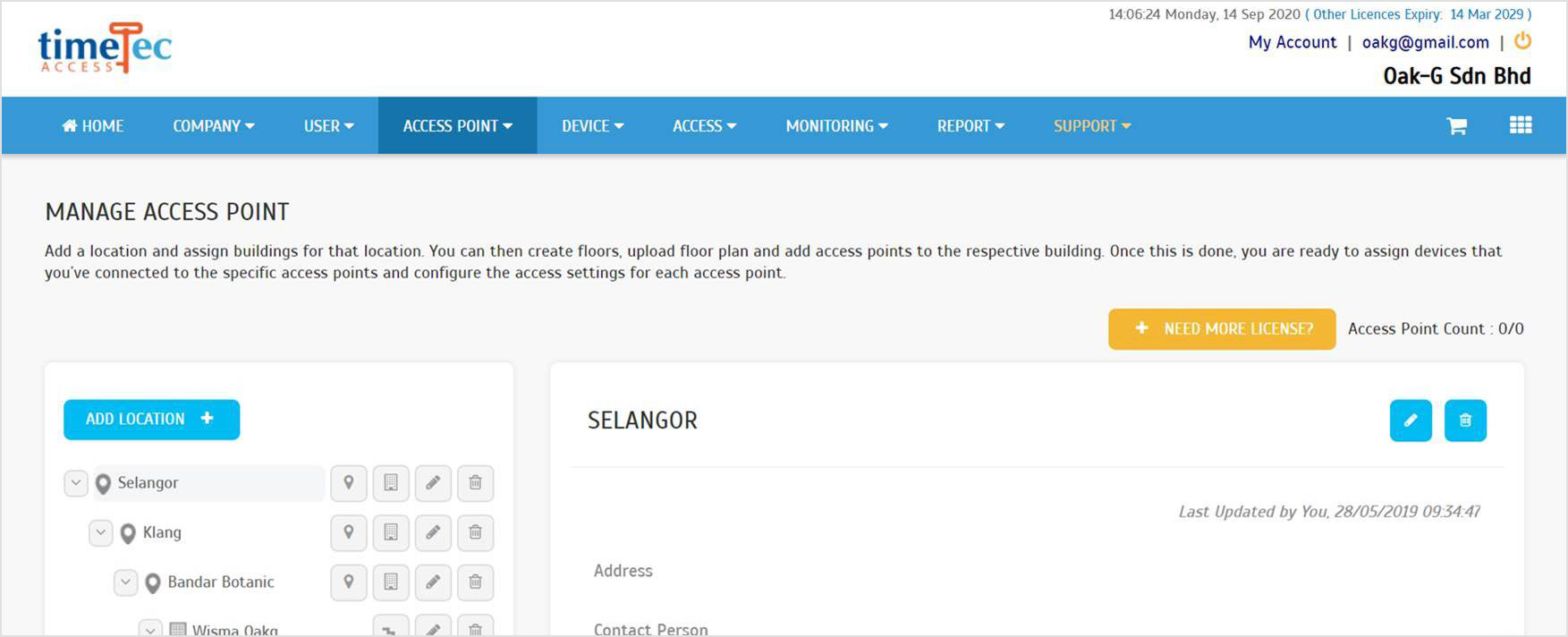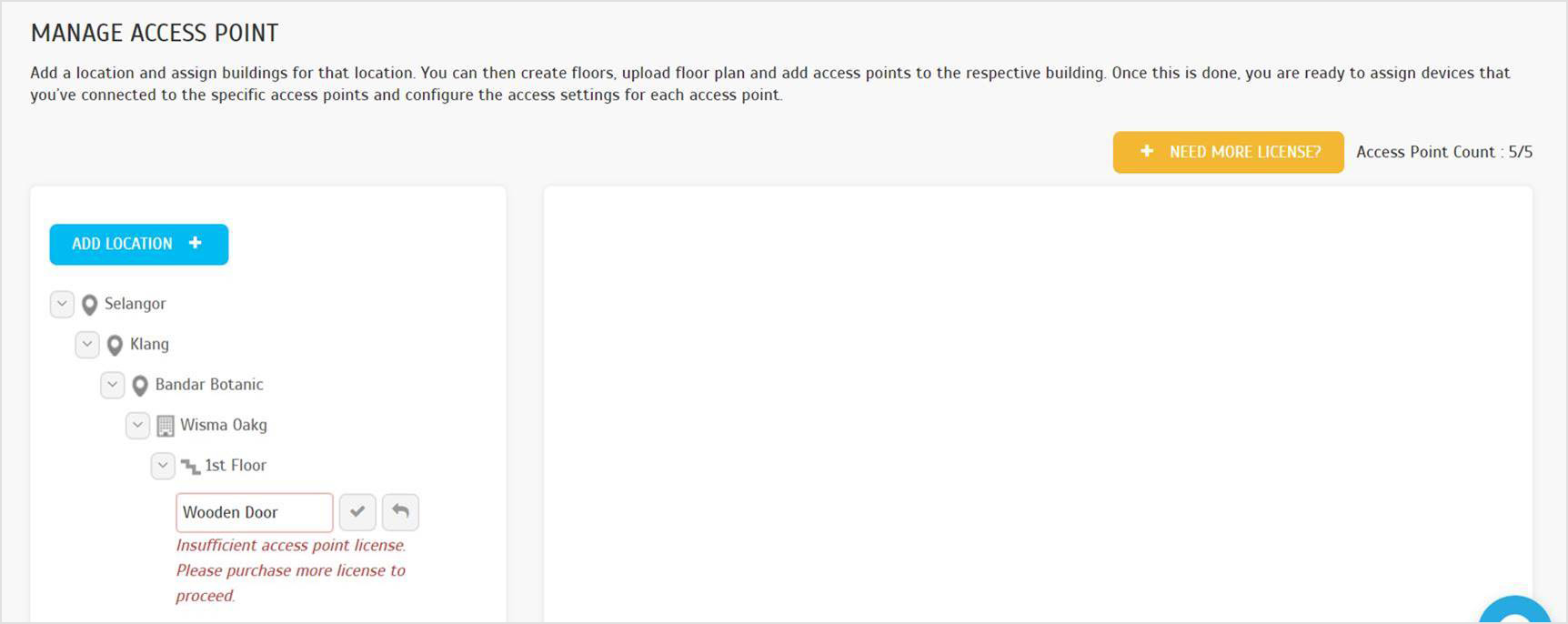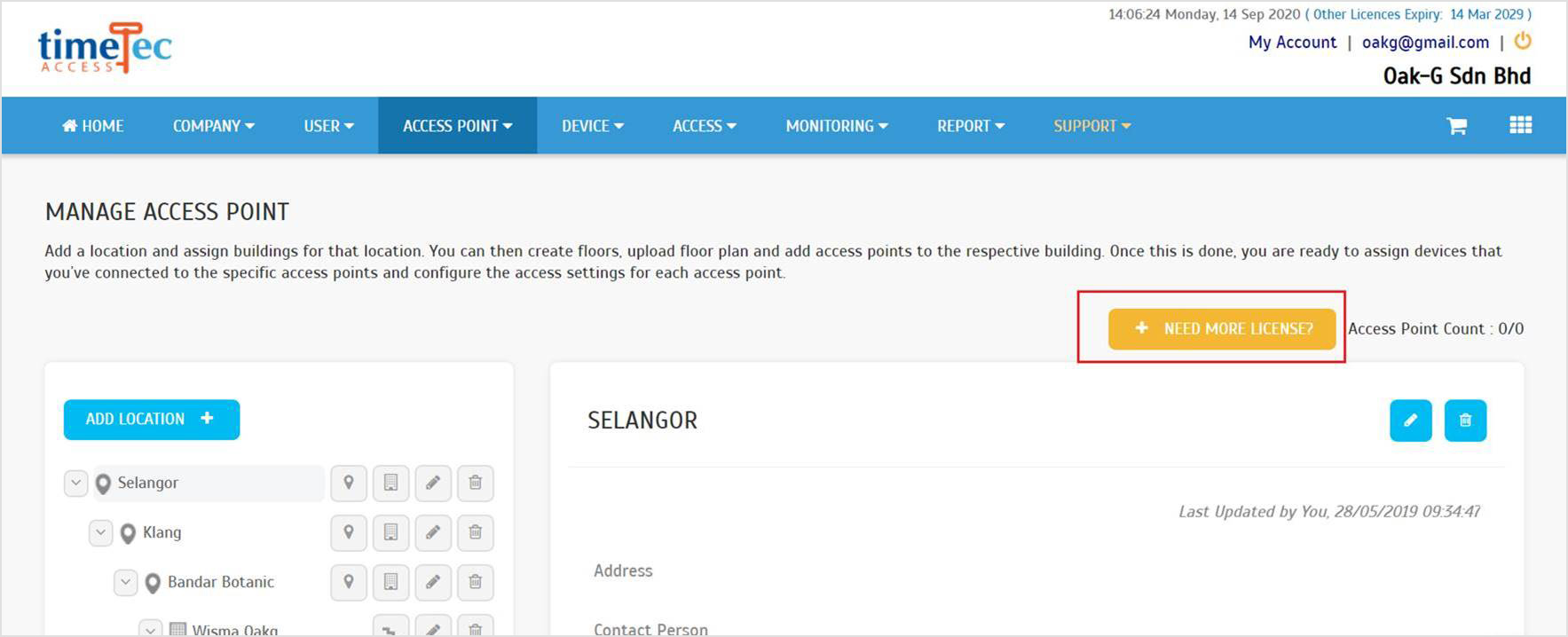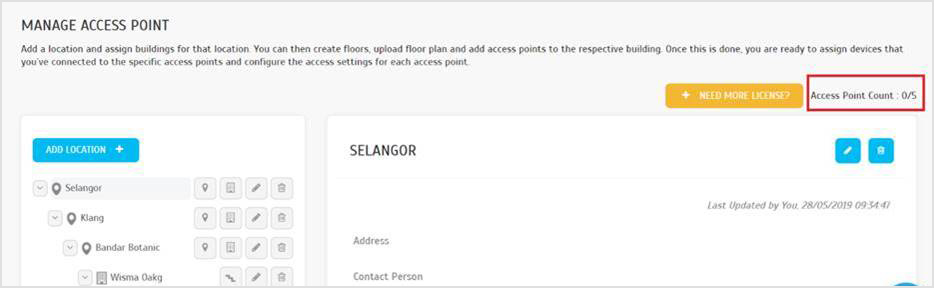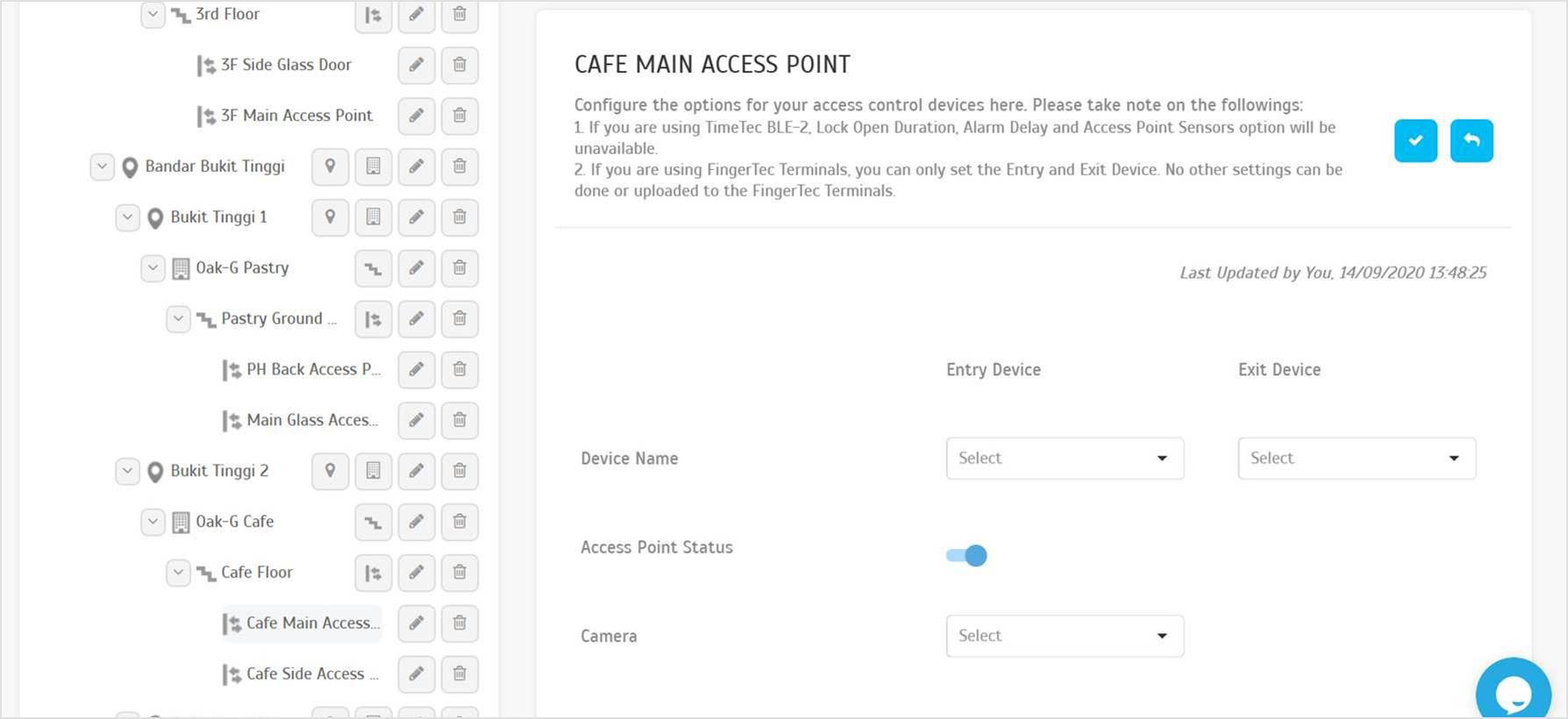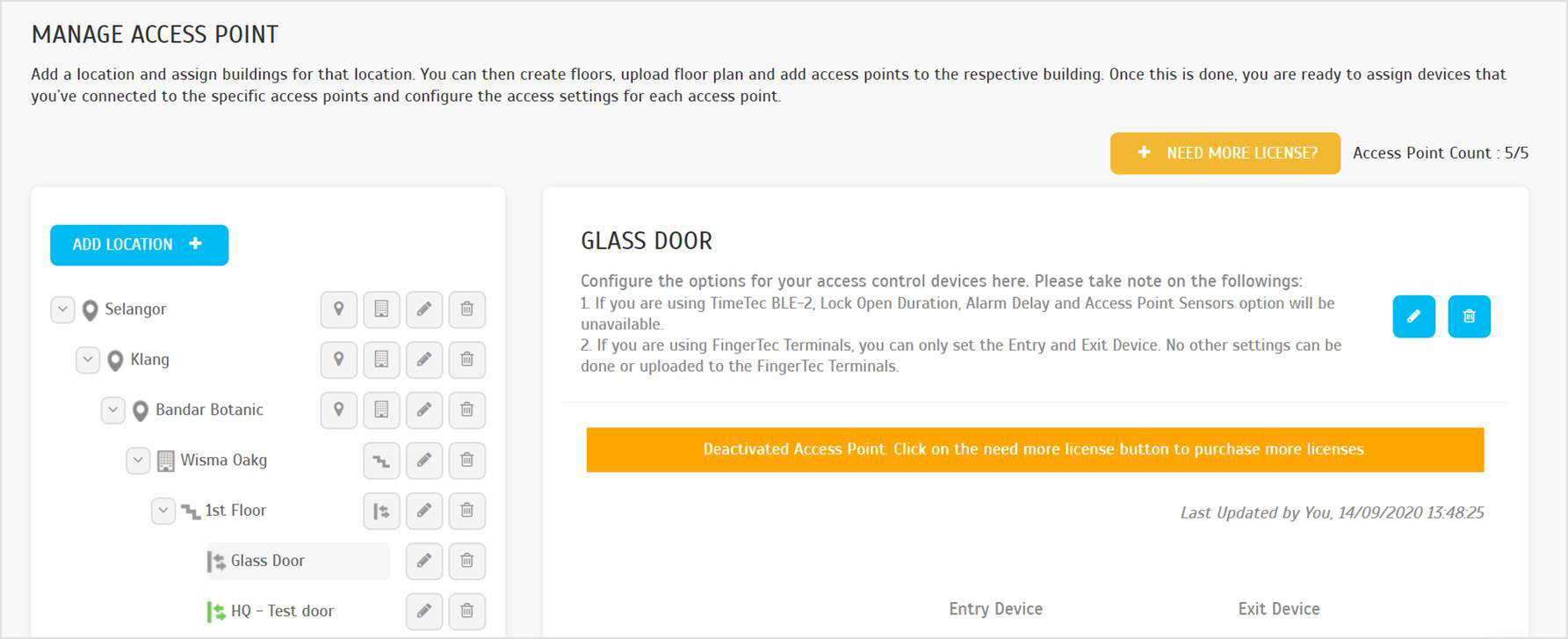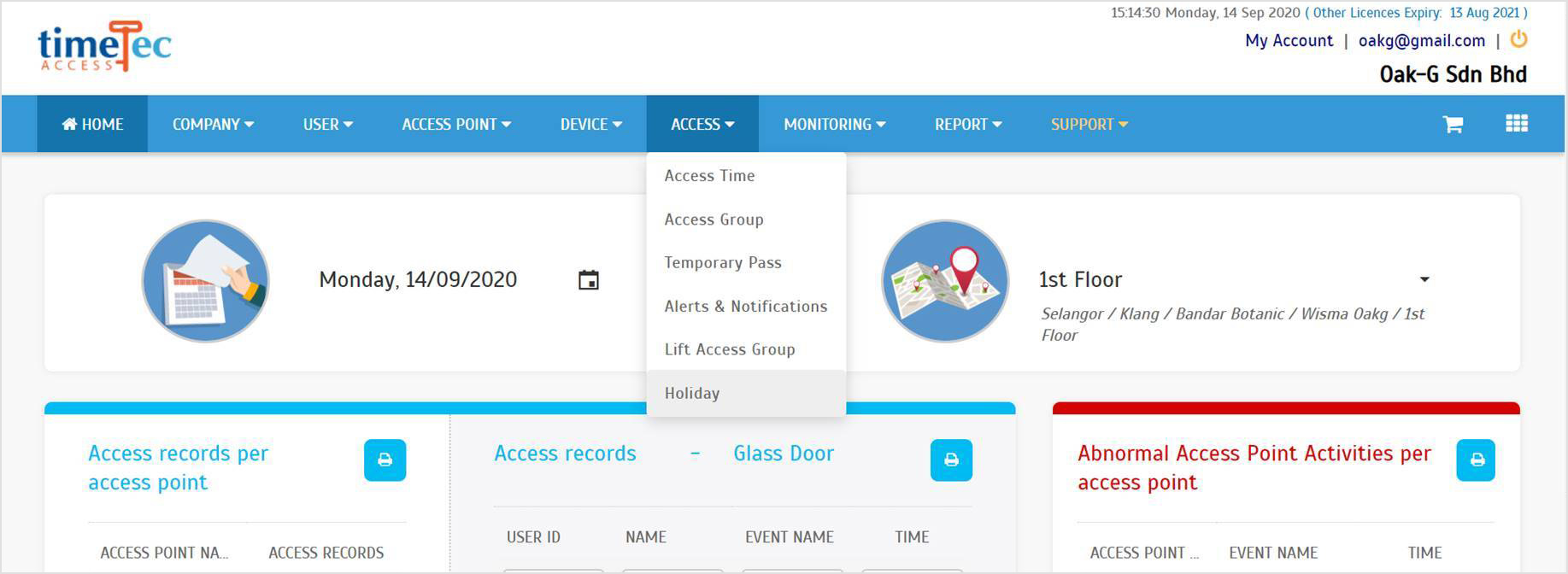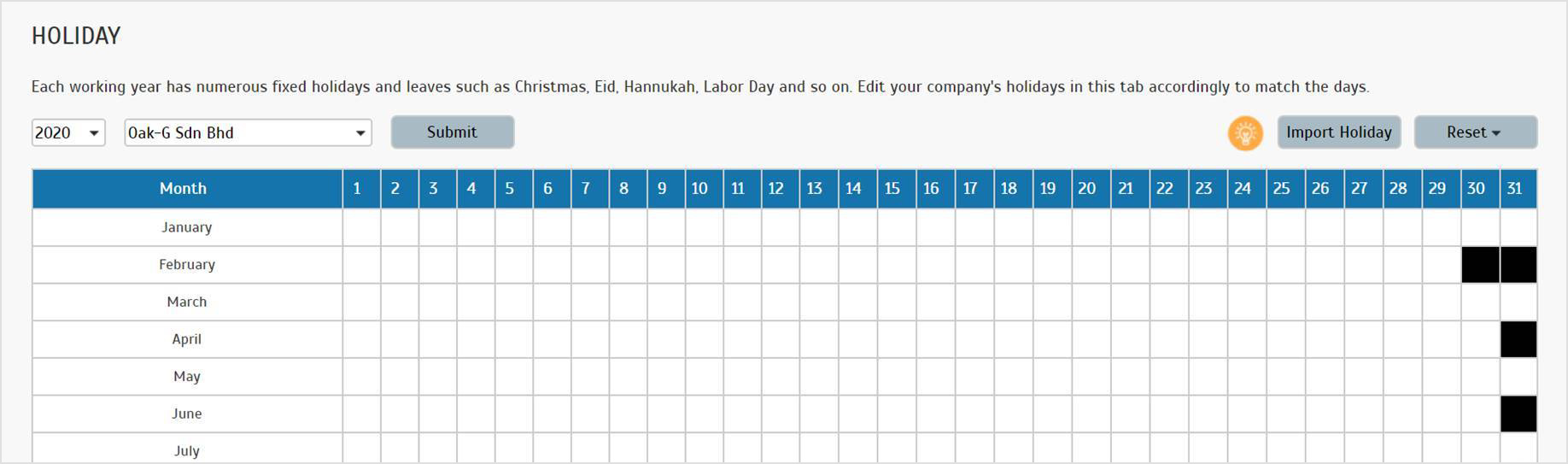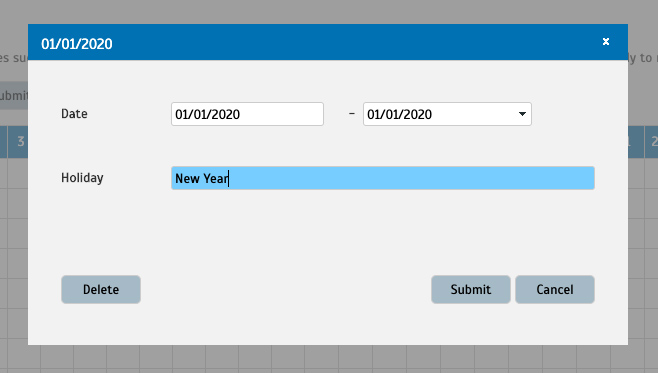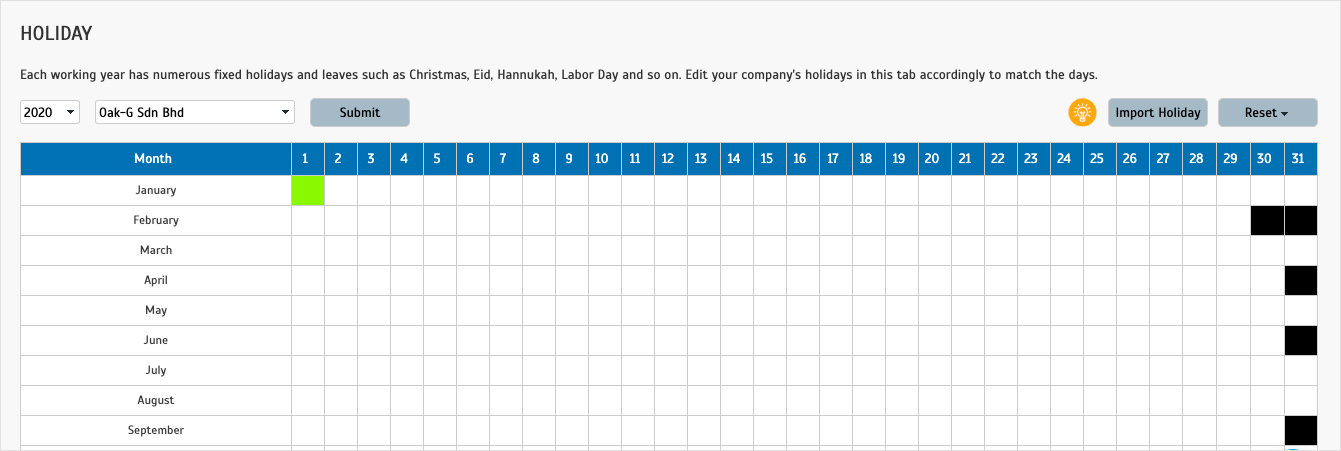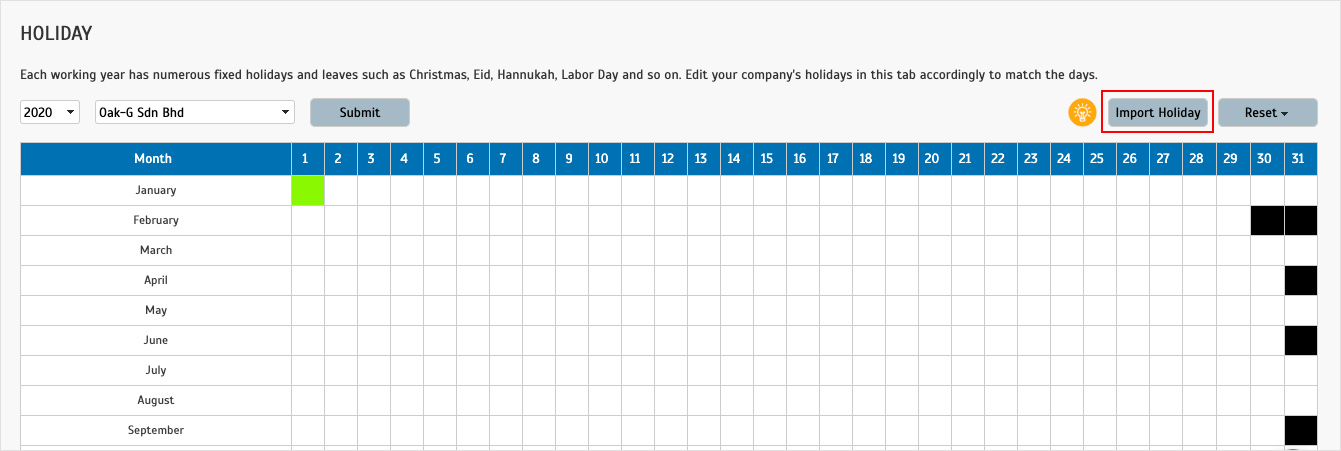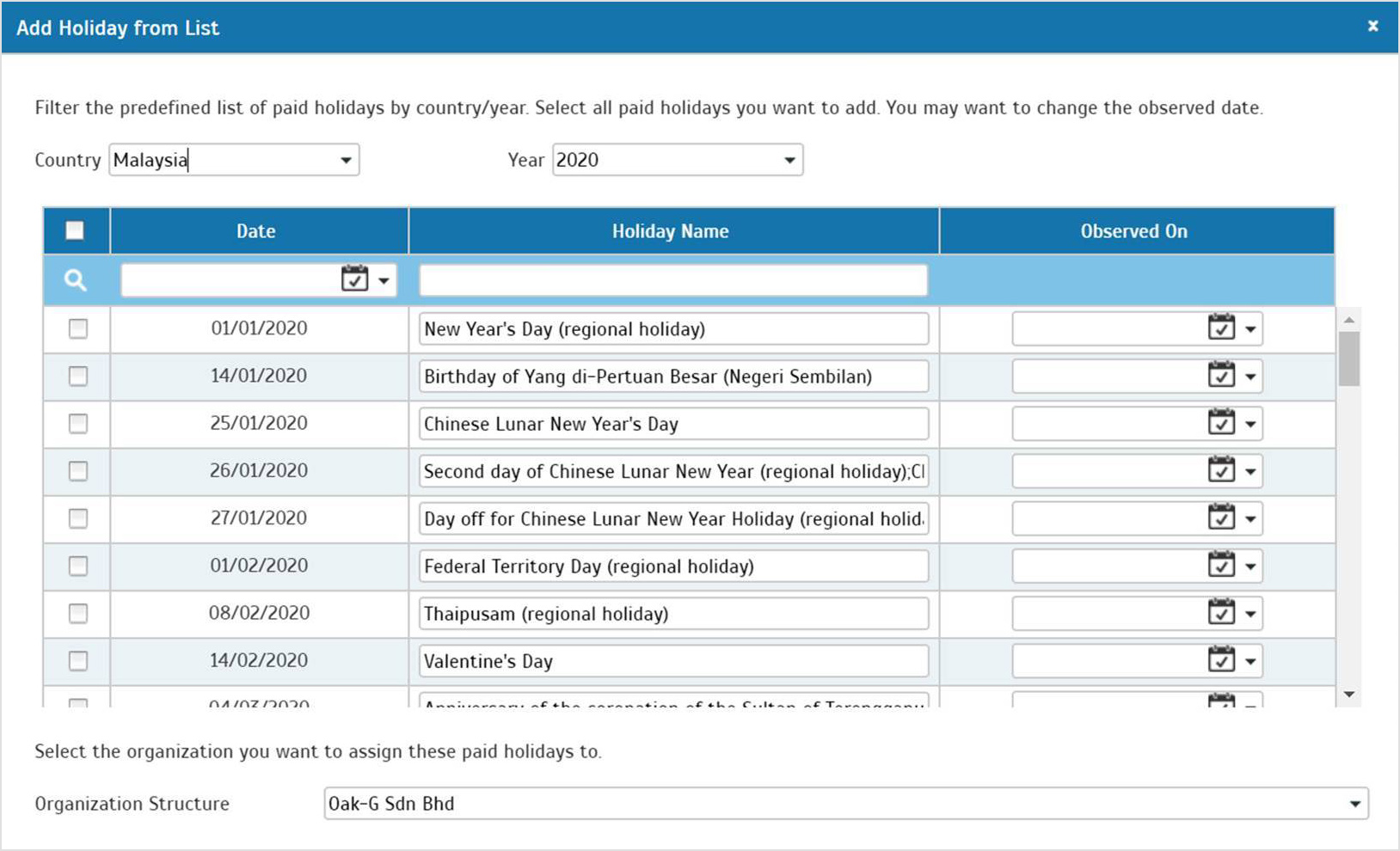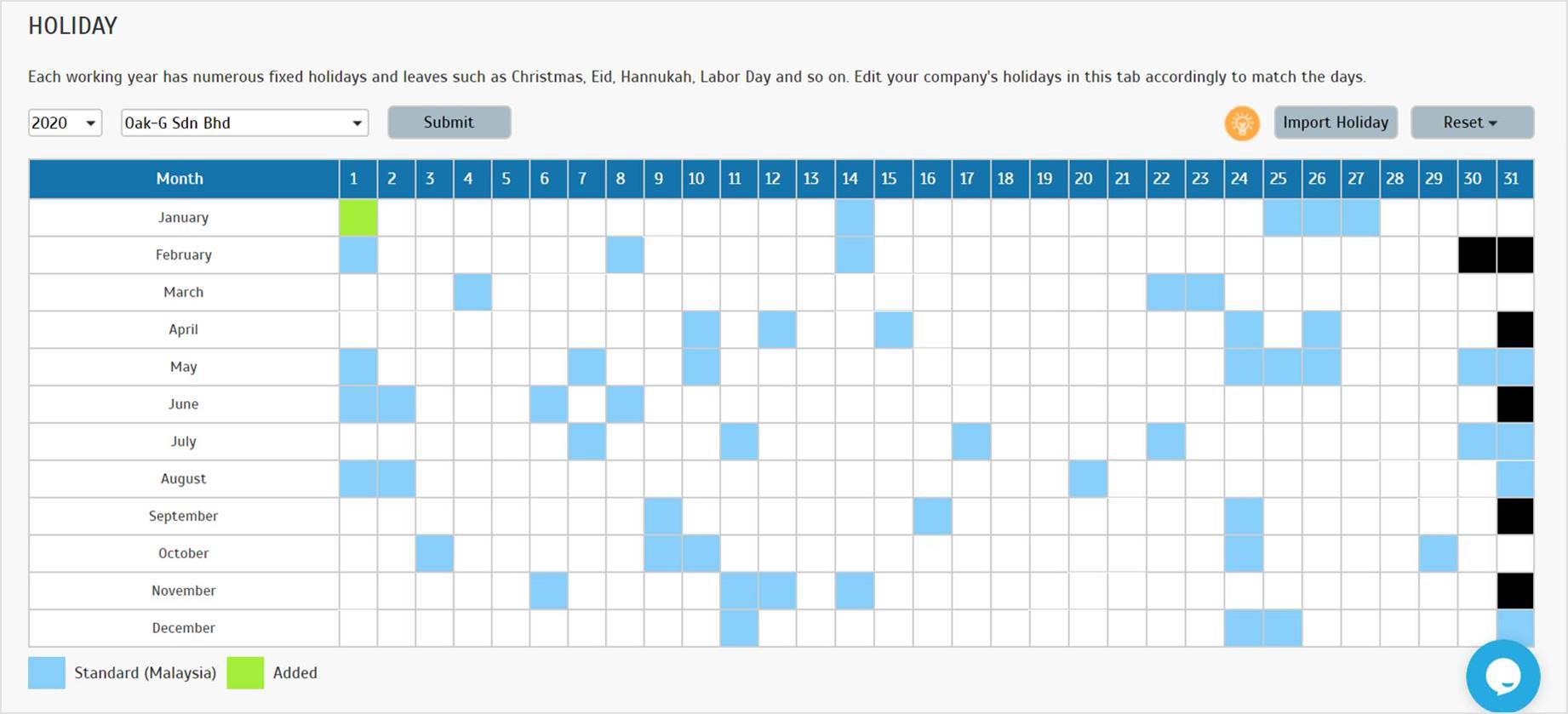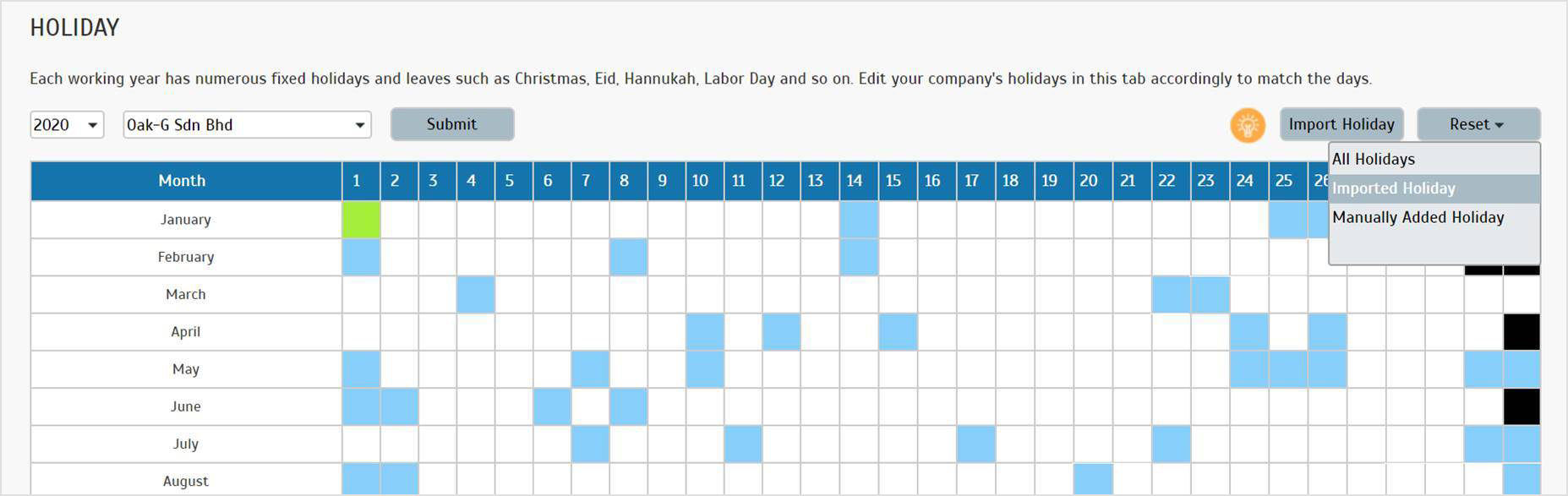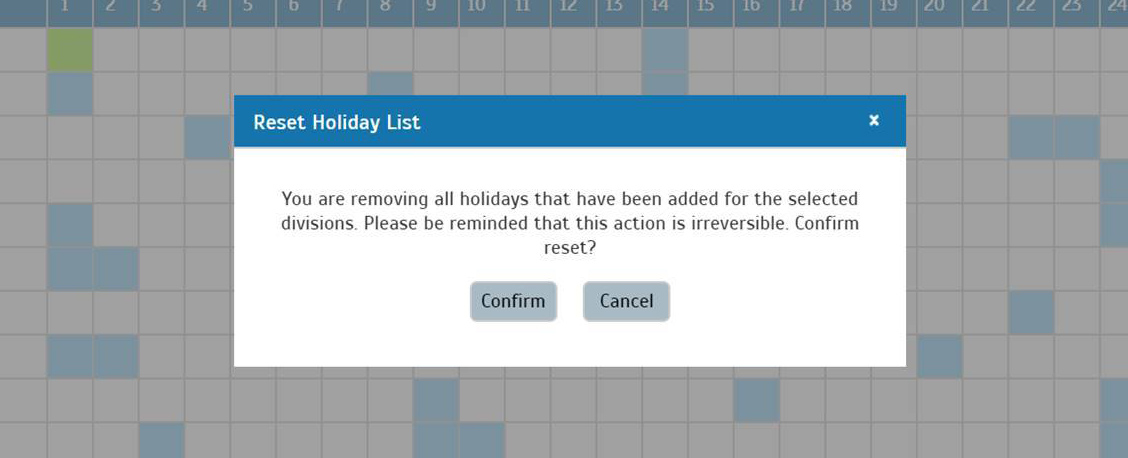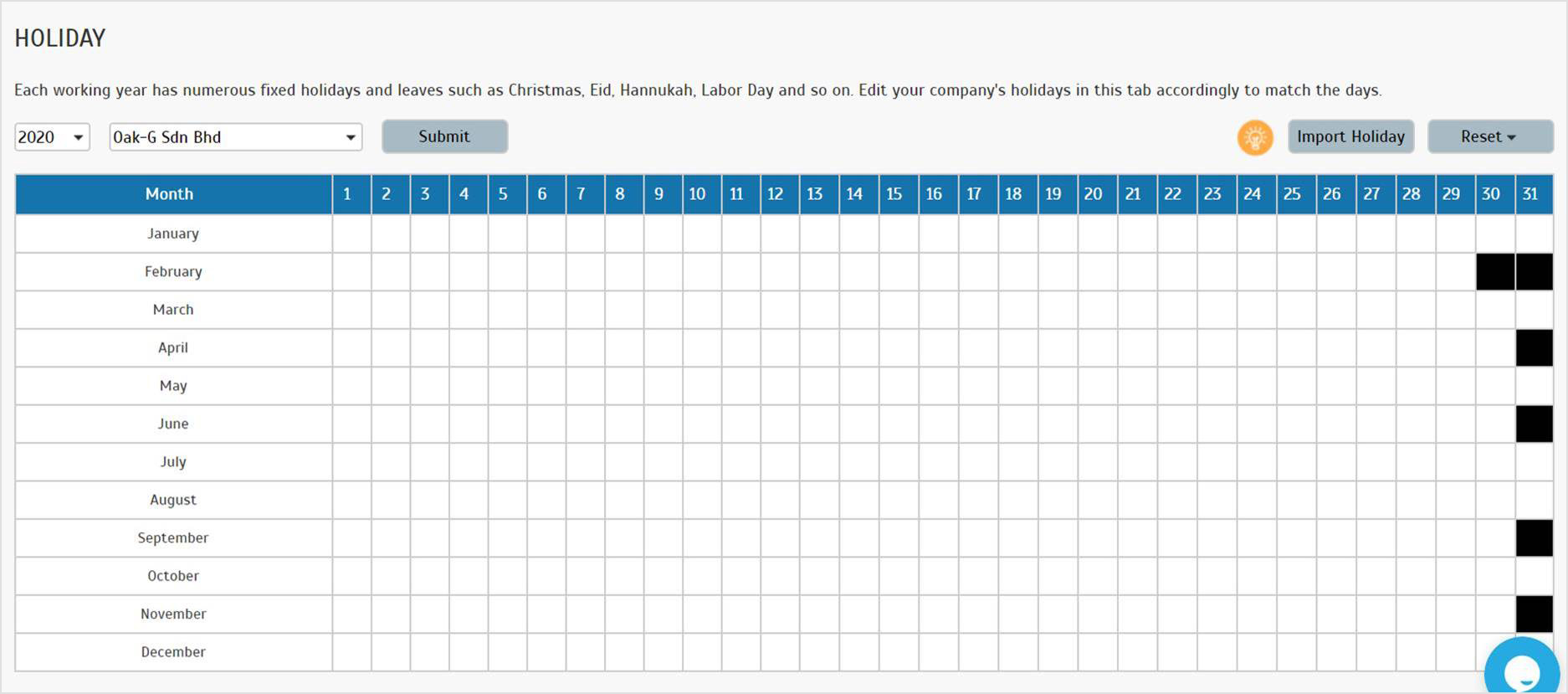| In September, we changed our licensing charges, from per user to per door monthly. With this change, we had to update the license handling and also update some pages. Changes can be viewed at the Access Point > Manage Access Point. |
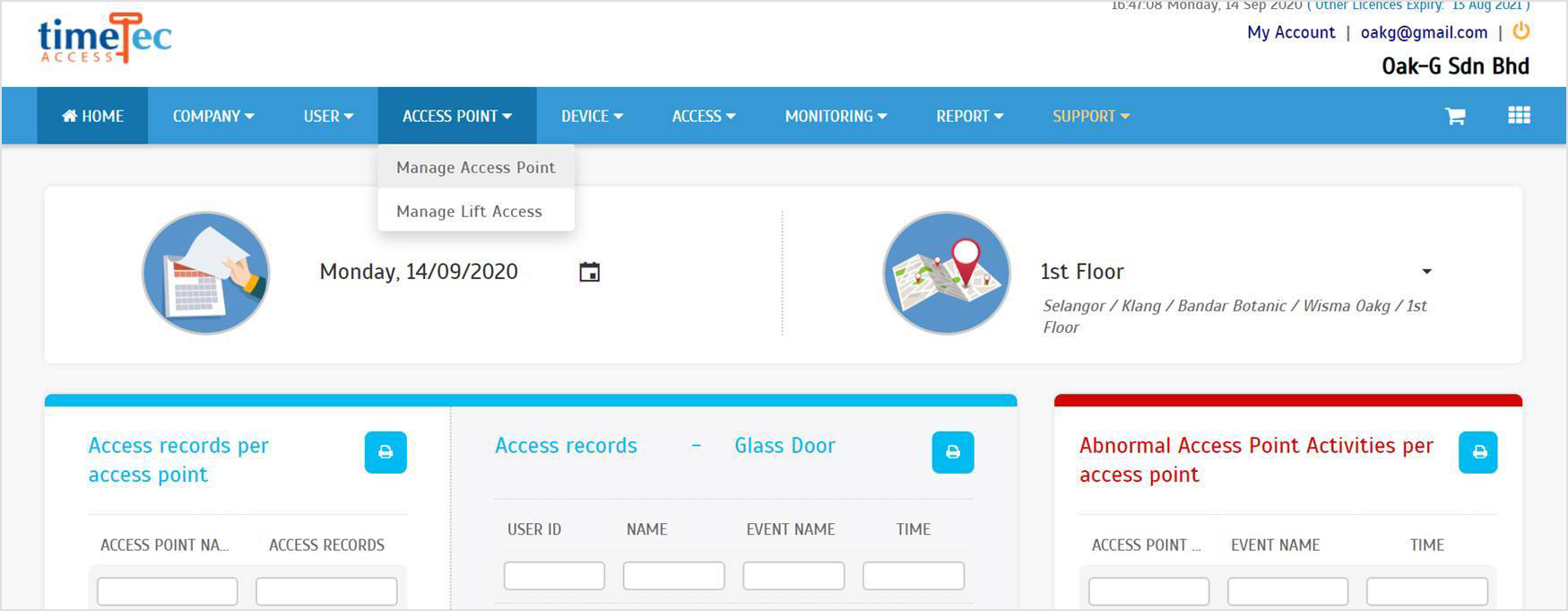 |
| a. Access Point > Added license for access point |
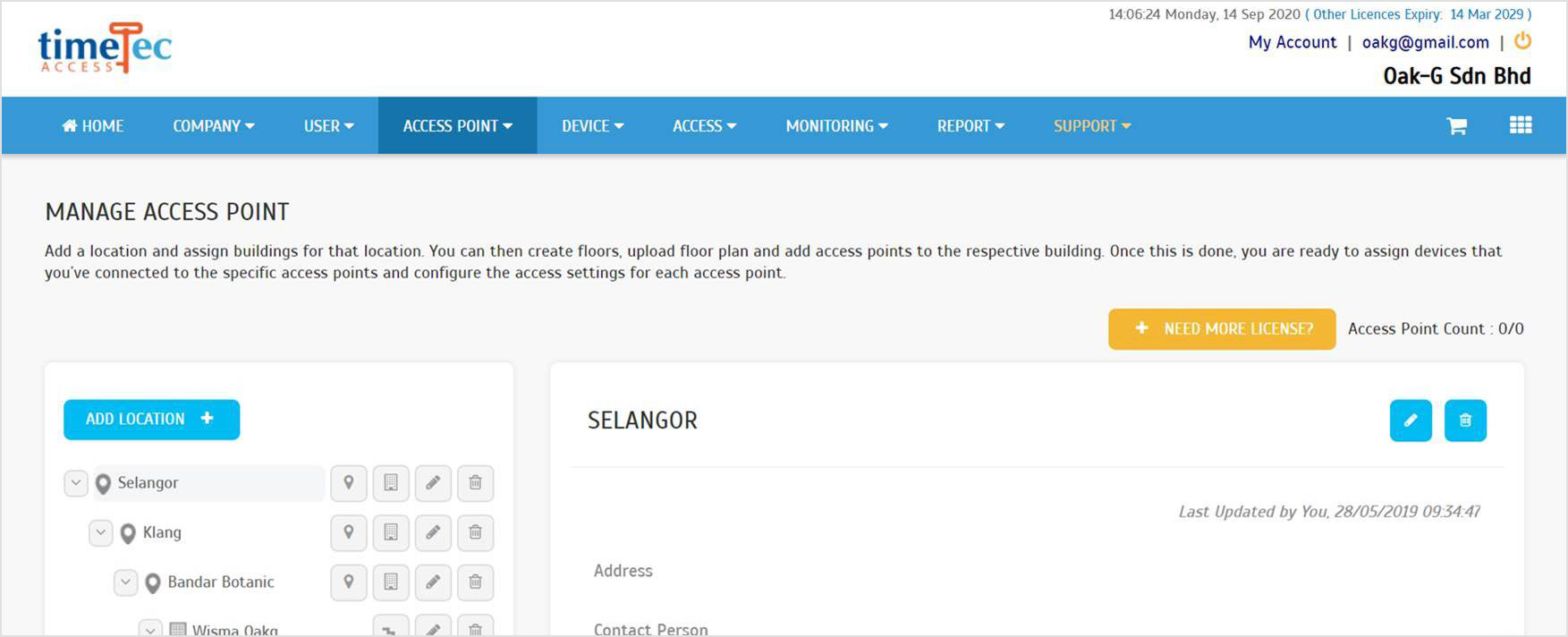 |
| b. You must first purchase a license to be able to add a new access point |
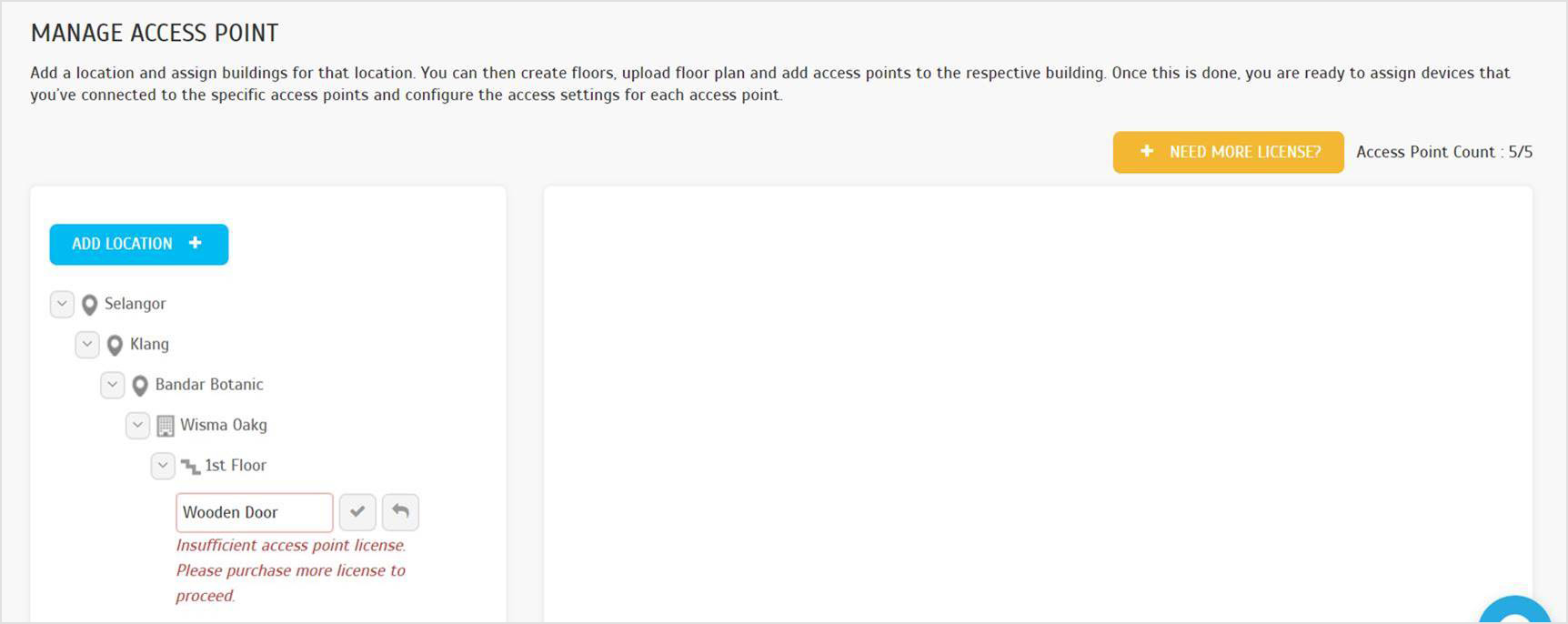 |
| c. Click on the button to purchase a license for the access point |
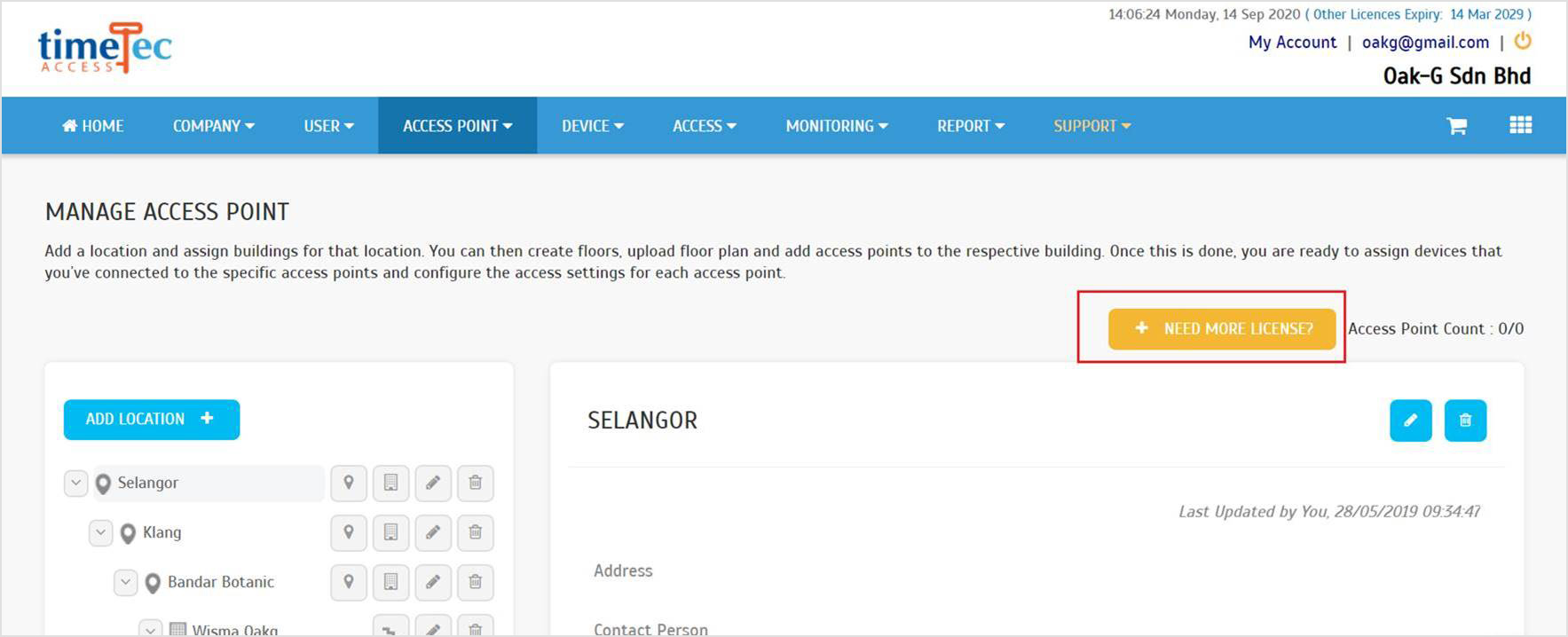 |
| d. After the purchase, the license count will be updated.
|
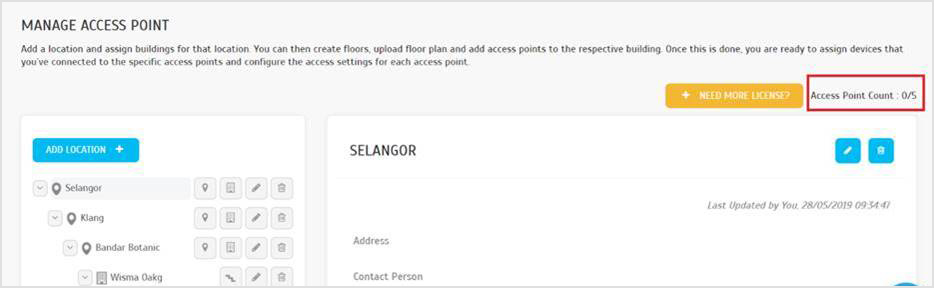 |
| e. Access Point can be activated by enabling the access point status after purchasing the license. One license can be used by one access point |
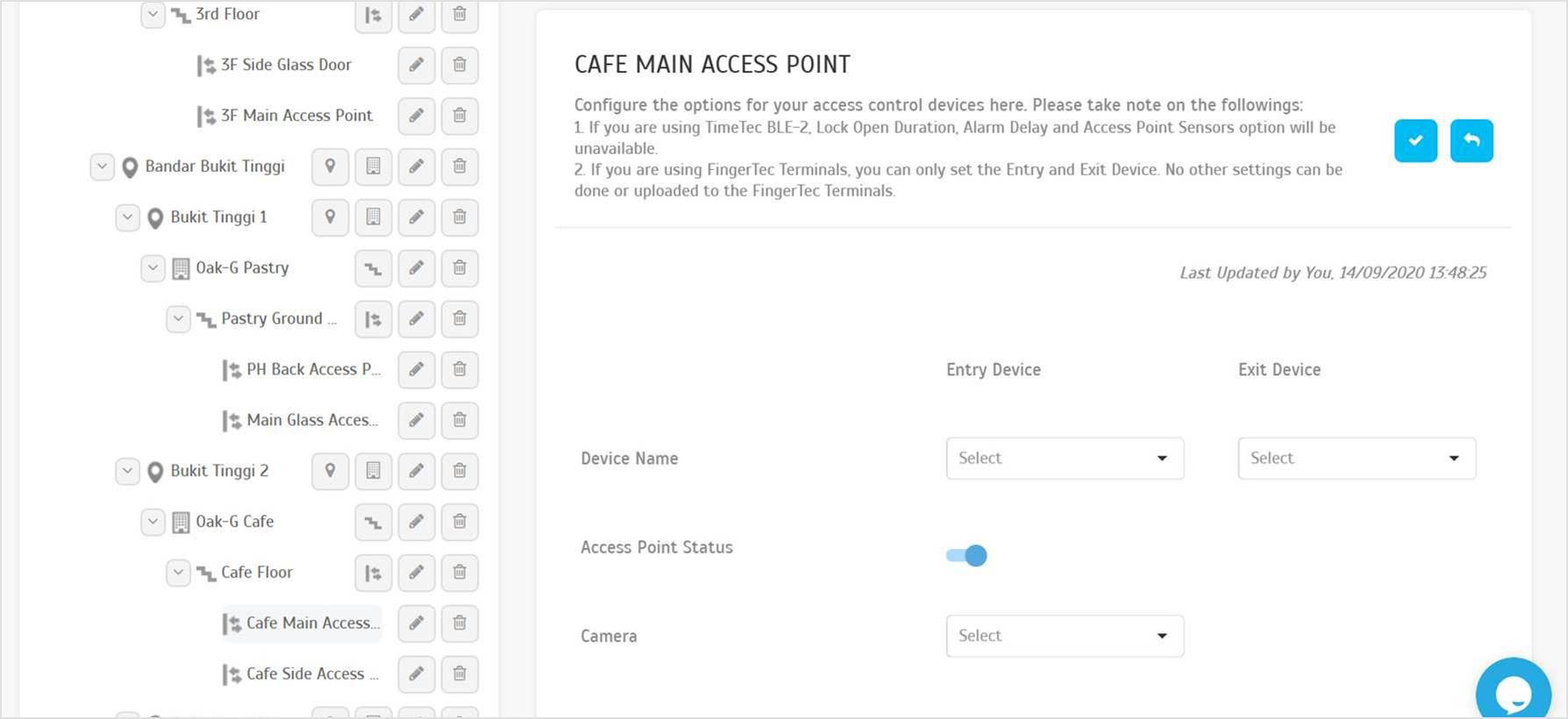 |
| f. Insufficient license alert when user wants to activate access points |
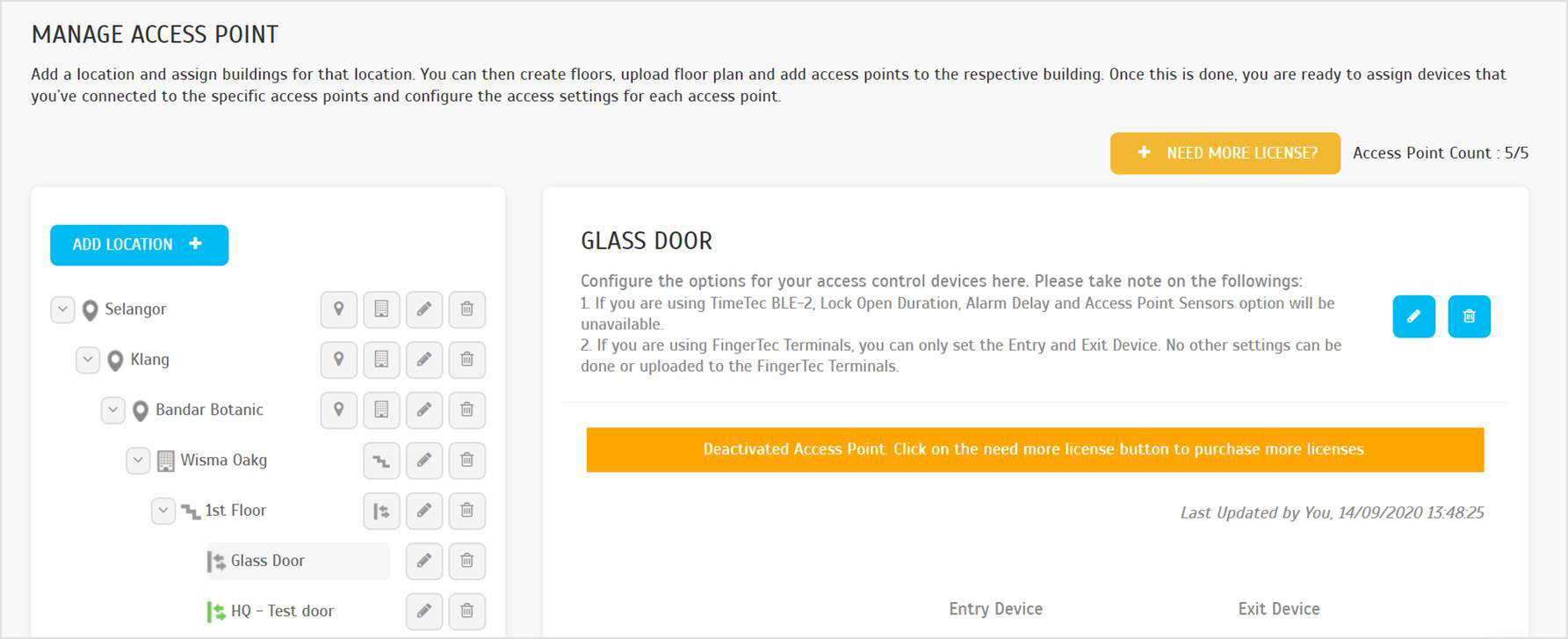 |
| g. Activated access point will be shown in green color |
 |
| We have enhanced the features of TimeTec Access by allowing users to add and customize Holiday for their company. The details of this feature are as below. |
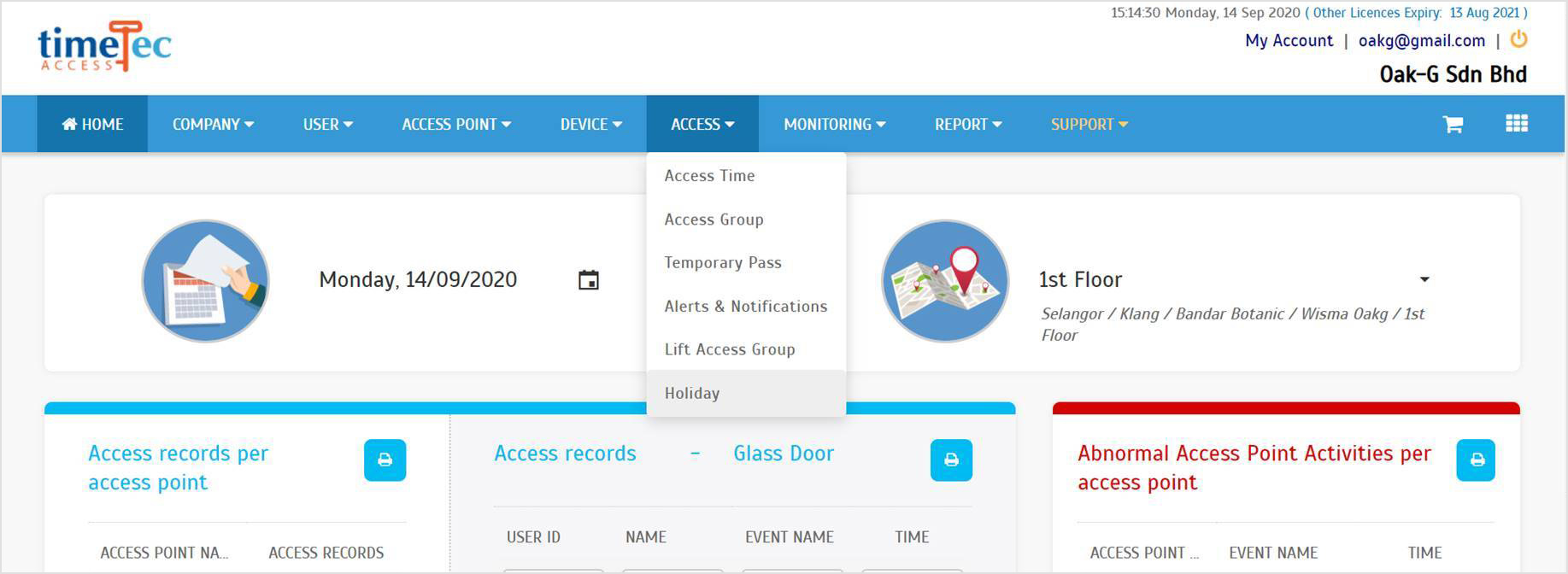 |
| a. Access this feature at Access > Holiday. At this page, users can either import the available holiday or add the holiday manually according to their company’s holiday. |
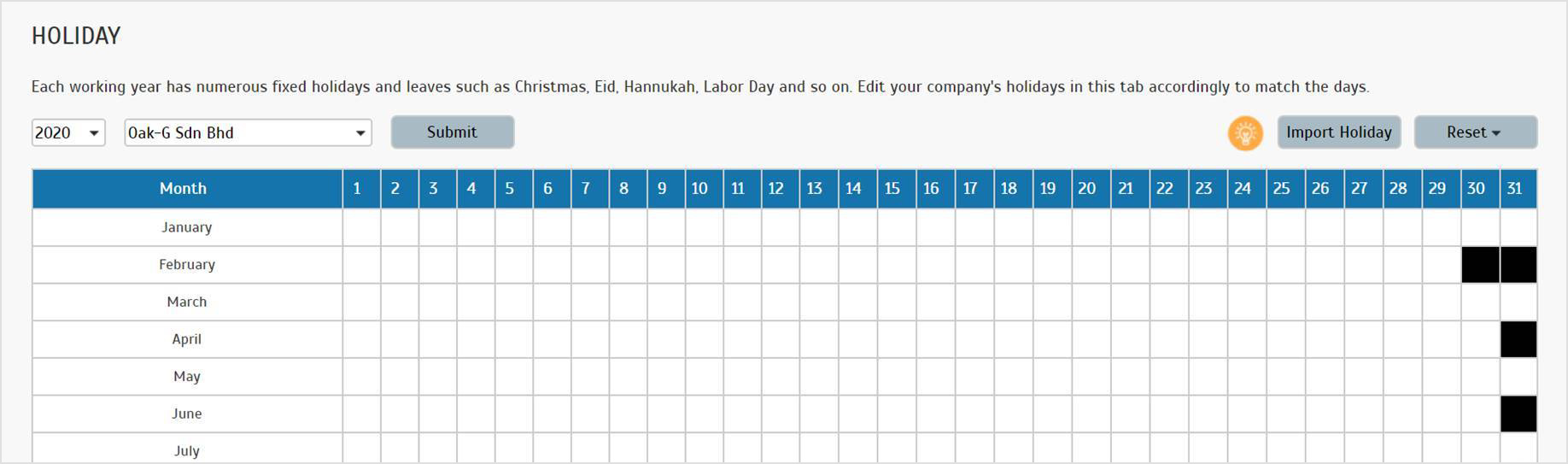 |
b. There are 2 methods to add holiday:
i. Manually add holiday
1. Click on the box inside the grid to add a new holiday
2. Insert holiday name and click Submit
|
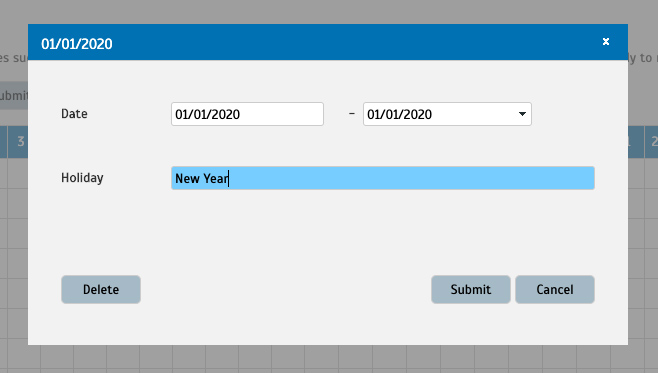 |
| 3. Holiday added |
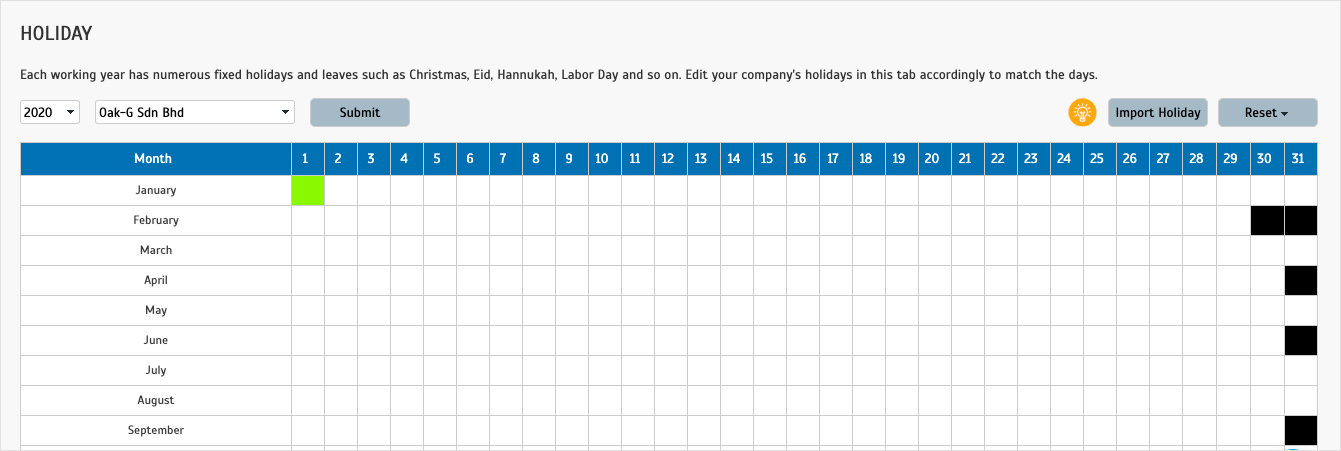 |
ii. Import Holiday from list
1. Click on the button to import holiday
|
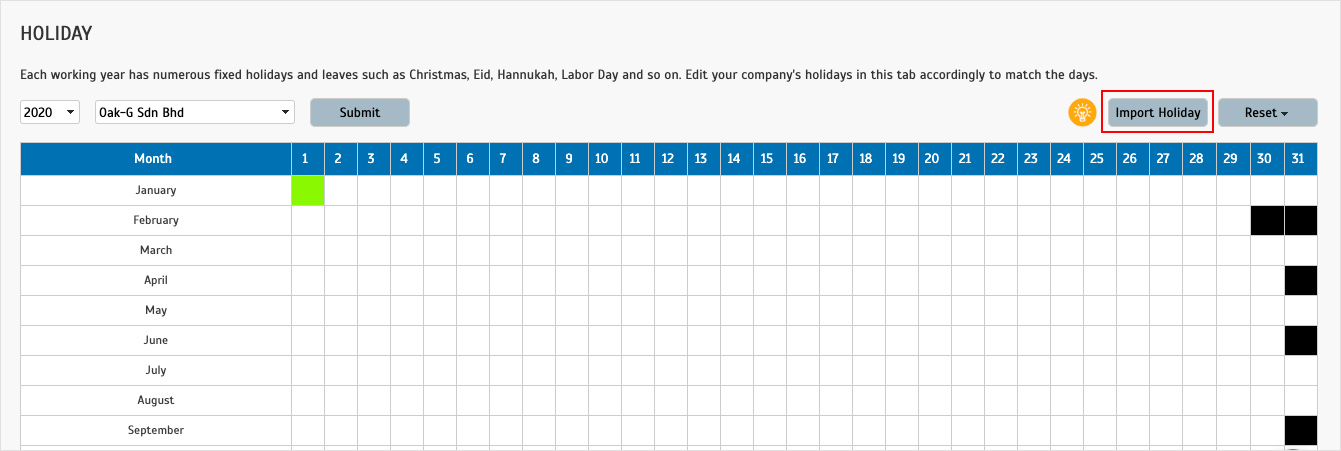 |
| 2. Select Country and Year to get the holiday list. Select the holiday you want to add and click submit to import the selected holiday. |
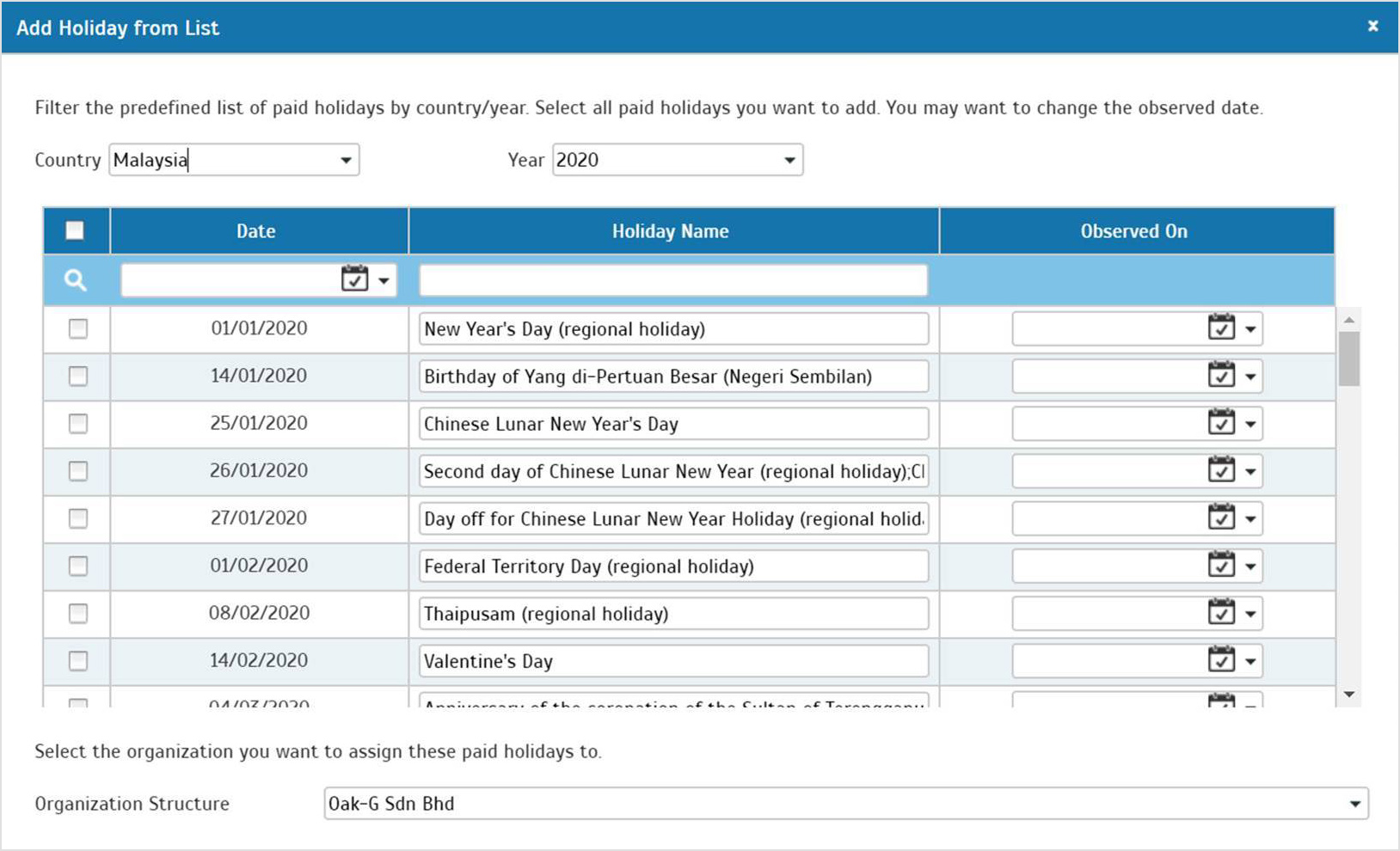 |
| 3. Added holiday from import list. |
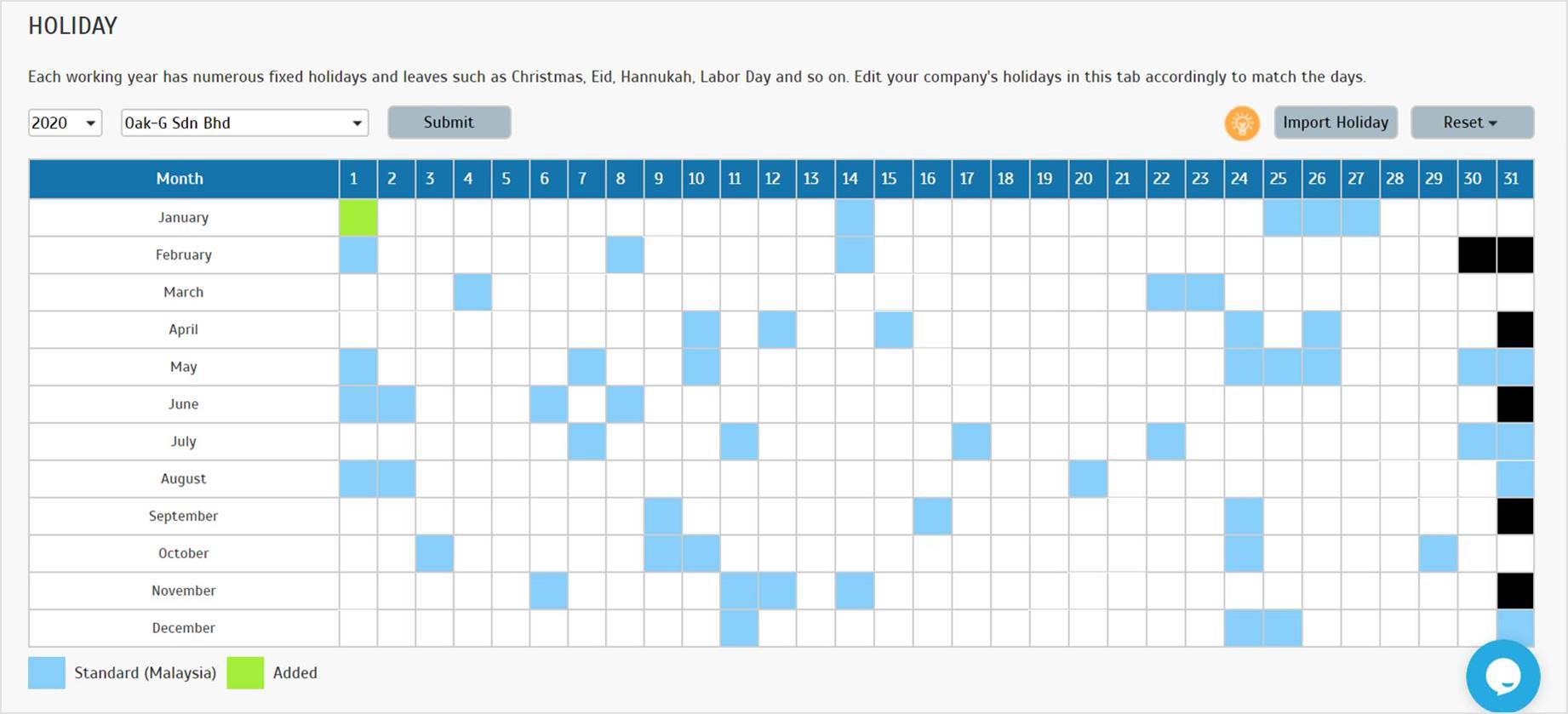 |
| c. Option to reset holiday |
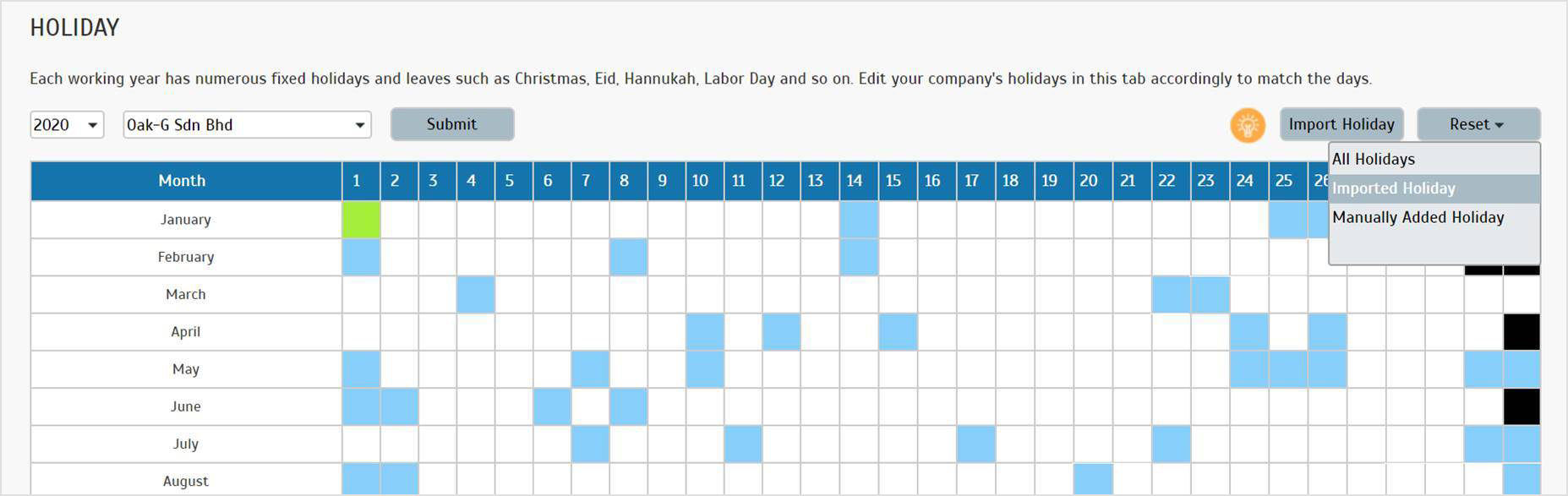 |
| d. Confirmation message to reset all holiday. |
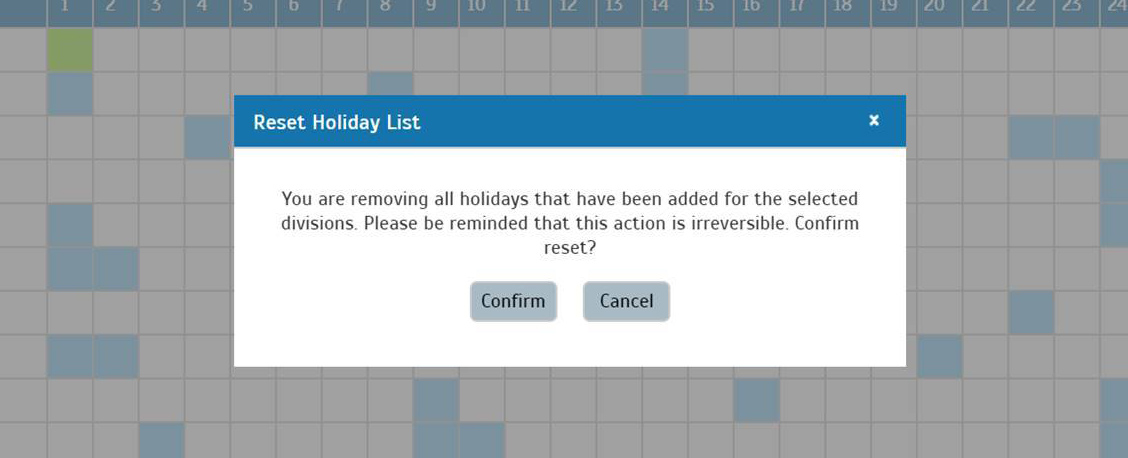 |
| e. All holiday has been reset |
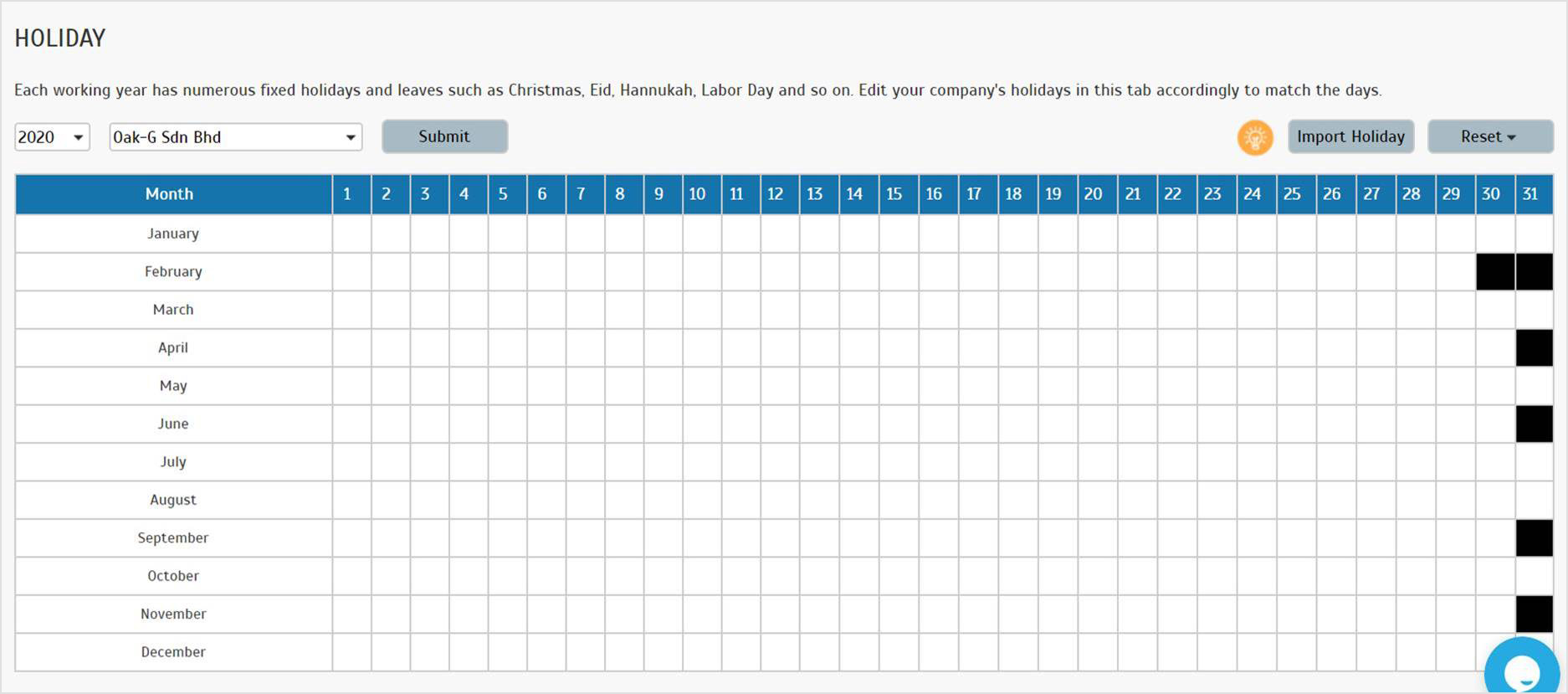 |